Some say that the best keyboards are the ones that look like all the others. For users of English, the keys are probably arranged in a Qwerty layout. And those keys are probably arranged in straight rows on a flat case. Like most standard keyboards on the market, you’ll have adapted to use it long ago. While the Qwerty layout is an immutable feature, Logitech knows that the standard approach seen in most budget keyboards can be both uncomfortable and less intuitive. Launched at the end of 2023, the Logitech Wave Keys sets out to prove that ergonomic keyboards can be a more natural fit for their human users - without totally reinventing the wheel.
Certainly no stranger to premium computer peripherals, Logitech’s range of keyboards is just one strand of the brand’s catalogue. At the same time, it has fully embraced the ergonomic ethos with a range it calls Logitech Ergo. And it’s taking it very seriously, with a Logi Ergo Lab in Switzerland that claims to use a science-driven approach to reinventing our everyday computing tools.
We’ve all seen other ergonomic keyboards with wild angles and split layouts. But, with a much gentler design, can this keyboard deliver next-level comfort and usability? Tech expert Chris Duffill has ditched his compact keyboard and put the Logitech Wave Keys to the test.
 Logitech
Logitech Pros
- Ergonomist-approved comfort wave design
- The traditional key layout on a gentle wave is ideal for intuitive easy use
- Programmable special function keys to aid productivity
Cons
- Some may find the cursor and Home / End keys a little small
| Size | 37.59 x 21.89 x 3.05 cm |
| Connectivity | WiFi (USB - Bolt Unifying Receiver) , Bluetooth |
| Backlighting | No |
| Switches | Membrane |
| Battery | 2 AAA batteries |
- Customer review: "I have noticed a great improvement in my typing since using this ergonomic keyboard as it is very comfortable on my wrists. The wavy design perfectly supports my hands, wrists, and forearms which minimises the strain during long typing sessions. For anyone who sits at a desk for long hours, I would highly recommend this keyboard as it takes all the strain off your wrists and arms."

Logitech Wave Keys ergonomic keyboard
I have a confession to make: I’ve never got along with ergonomic keyboards. The first one I used was a late beige late-90s Microsoft monstrosity. It looked (and felt) like it was designed for double-jointed people with a high pain threshold. For anyone coming from a lifetime of standard keyboard use, a keyboard with skewed keys and an empty triangular space down the middle is more than a little offputting.
The more outlandish the design, the more biased they are towards adept touch-typists too. I am not a ‘proper’ touch typist - I still habitually glance down to orientate myself, whether I need to or not. I need a keyboard that isn’t wildly different from the standard type that I’m so used to; but different enough to bring real improvements. And all without feeling like I’m trying to use a device designed for extraterrestrials.
So, having me test the Logitech Wave Keys is, perhaps, the best test of all. If I can get the best out of it and type intuitively while improving my comfort, anyone can.

What’s in the box
Aside from the keyboard itself, the Logitech Wave Keys comes with two AAA batteries. Logitech claims that these will give a staggering three years of use - but that’s dependent on how heavily it’s used of course.
Crucially, it comes with a Logi Bolt USB receiver. I’m a real fan of this forward-thinking connection tech. It not only gives a secure and fast connection to the wireless keyboard, but it can also connect with up to 6 keyboards or mice at once (as long as they all work with the Logi Bolt wireless connection standard). My PC is struggling for spare ports, so this is a godsend for my home office setup.

Design
From the box, I’d imagined this to be a more or less rectangular case with the keys arranged differently. But I was pleasantly surprised to find that the case is actually asymmetrical - following the flow of the keys to some degree. The gentle curve to the top row of function keys really signposts that this is something a little bit different. I’m not a fan of split keyboards, so I was happy to see that the keys arc upwards and outwards in a much more subtle way.
I also appreciate that Logitech hasn’t strayed from the standard when it comes to the Numpad. They’re arranged in a familiar rectangle, with no ergo key-warping to be found - something I think that many accountants will also appreciate.
Build
The build itself is fairly weighty, with good support from fold-out legs and rubberised feet - I found the Wave Keys to be nice and stable on my desktop. The plastic is reassuringly solid too, and I found that extended to the all-important keys themselves. I’ll talk about the action of the keys later - but as a cursory test, they don’t make a cheap or lightweight sound when pressed.
Lastly, there’s a sizable integrated palm rest. It’s cushioned but reassuringly firm. Personally, I’ve always found the enforced comfort of a wrist or palm rest to be a bit of an annoyance. Some that I’ve used are too hard, others made from irritating cloth that doesn’t breathe well in summer. At first glance, this one doesn’t seem too intrusive, but I’ll see how I get on in testing.

Installation
As with most wireless keyboards, this is a simple case of plug-and-play. I plugged in the Logitech Unifying USB receiver and everything worked instantly. Having lost one of these in previous years I’m happy to see that Logitech has provided a simple solution here: The battery compartment also houses the receiver - so travelling between home and office with this was a worry-free experience.
I also installed the free Logi Options+ software from the Logitech website. At first glance, it sits in the system tray and provides status indications on battery level and customisation options for the row of programmable function keys. I was able to add my own advanced macros to some of these - more on that later.

Using the Logitech Wave Keys
First impressions
Within the first few seconds, I found this to be incredibly tactile. The keys have a satisfying amount of travel and smooth action. That’s not to say the keyboard isn’t responsive either - there’s a softness to each keypress that still gives reassuring feedback. Unsurprisingly, it's quiet as well.
I also appreciate the subtle texture and solid feel of the keycaps. Resting my wrists on the pad and starting to type, it was impossible not to notice how well-supported my hands were and, importantly, without raising the level of my fingers too far. I found they could traverse the keys fluidly and naturally. And that leads me on to the actual ergonomics.
For work and writing
As a writer, I immediately noticed that this keyboard is doing something that many more convoluted ergonomic models seem to throw out of the window: Subtlety. I’ve never got along well with split keyboards and overt ergonomics. They favour trained touch typists and (to me) quite extreme hand placements. As I mentioned at the beginning, the Wave Keys takes the familiar flat keyboard layout and tweaks it just enough to sit well with the reach of your fingers. The upward arc of the keys to the left and right favour the outer reach of my fingers, and the slightly raised wave profile in the middle really helps the index fingers to find the right key faster and with more accuracy.
In short, I was instantly converted from my old flat keyboard with low-profile keys and found that my working day writing various articles was both fluid and fast. Even though this layout doesn’t have the dedicated space for cursor keys that I’m used to, those keys are easy to find mid-sentence if you need to. It’s already on my personal list of the best keyboards for typing that I’ve ever used.
In casual use
When I’m not writing I tend to do a mixture of browsing, watching videos and dabbling with creative applications like Photoshop. For the latter, I use the Actions panel for automation, so the Wave Keys and its customisable F-keys were a little redundant here. But, for media playback and popping up the emoji keyboard they were invaluable; a godsend for applications like Outlook and instant messaging. I found them to be well-placed and clearly marked, too.
For numeric input
As I noticed when I first unboxed the Logitech Wave Keys, the Numpad here is unaffected by the ergonomics. While touch-typing can benefit from ergo-adjustments, a numeric keypad is its own beast. Entering figures into my home budget spreadsheet was reassuringly logical. I’m happy to see that Logitech hasn’t over-applied its considerable ergonomic know-how here; it knows that a single-handed operation like this doesn’t need re-engineering.

Long-term comfort and usability
After several weeks of heavy use, I’ve never felt any wrist or joint pain and my posture is much better. It took me a while to work out how, but I think it’s the combination of support, hand placement and ergonomic key position. They all lead to much less wrist and hand movement. One thing’s for sure, I will be investing in a keyboard cleaning kit, as the raised key profile and wrist rest leave plenty of nooks and crannies for dust.
Comfort and usability-wise, there is no backlight. However, I find this is less of a concern with an ergonomic keyboard as the emphasis here is on not having to look at the keyboard to get oriented when using it, and is fitting for anyone using this for work or in a home office.
Key comfort
As mentioned, I love the layout and placement on offer here - and after all the fuss over mechanical keyboards, I find this to be quiet and responsive. The only issue I had was with the size and position of the Home and End keys. I’m used to a full-size key here, one above the other rather than side by side. Crucially, due to the wave layout, these keys are actually higher than normal. And that puts them out of reach of my little finger when using Shift+Home/End to select blocks of text. Granted, not every user will use this key combo, but when editing a lot of text it’s the single biggest issue for me. Those keys are also two-thirds of the height of a normal key, so I found them a little harder to find by reflex too. A quick caveat here, though - as you’ll see later, I was able to work around this to my advantage.

Palm rest
As for that palm rest, Logitech claims that the three-layer construction fits your wrist thanks to deep memory foam with a fabric outer layer. It’s also meant to have a support layer that ‘disperses pressure throughout the day. I did think that the last claim sounded a bit unscientific. I’m not sure how pressure can be dispersed at the same time as being supportive, but in practice, it did just that. Better than a hard desktop or a separate keyboard wrist rest for sure, and it raised my palms just enough to make the ergonomic key positions a little more natural.

Special functions and software
There are extra functions on the top row of F-keys. The defaults for these are pretty standard, with features like volume, play/pause and useful keys for the OS’s emoji keyboard and microphone muting.
Thankfully, the first three F-keys are shortcuts to the three systems that this keyboard can pair with - either via Bluetooth or the Logitech USB receiver. I found this very convenient as I had mine paired with a PC, laptop and a tablet.
As for the rest of the F-keys (and the home, end and page keys) you can use the Logi Options+ software to assign your own commands to these. More on that later. I was a little disappointed to see that these are not actually stored on the keyboard itself as it has no onboard memory. So if you take it with you to use on a different system, your customised functions will need to be reassigned by installing and logging into the Options+ software. But, once it’s done it’s done.
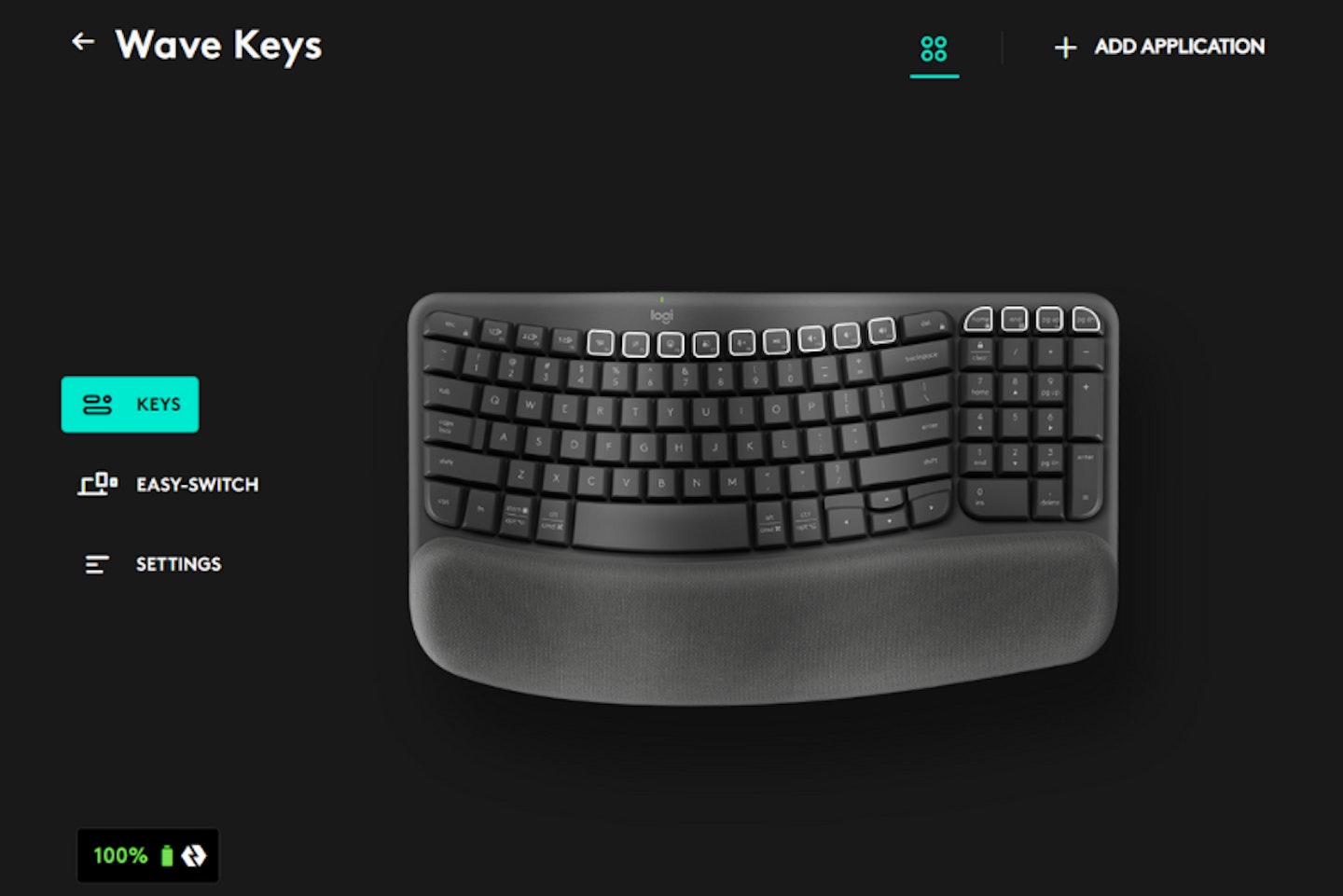
Logi Options+
The free Logi Options+ software is easy to install and having set up a Logitech account it let me assign my own functions to that top row of keys. And this is much more than just reassigning standard Windows functions. It lets you program complex routines. For instance, one key press could trigger a series of functions such as muting the mic and speakers and playing music; or visiting a website like ChatGPT and pasting a predefined search into the chat box.
However, for me, I needed to create custom macros for a function I use every day. As I touched on earlier, this is because of the placement and size of those Home and End keys made it hard for me to quickly select lines of text. Thankfully, the extended functionality of this keyboard really came to the rescue here I set out to repurpose a couple of larger F-keys as Home and End. However, as the software lets you program more complex macros, I ended up with this: Select a block of text, copy it, and then delete the original selection.
I attached these functions to the F11 and F12 keys, replacing the default volume up/down functionality (which I moved to the Pg Up and Pg Down keys that I rarely use). Problem-solving aside, I found Logi Options+ to be a brilliant companion to the Logitech Wave Keys that’s easy to use.
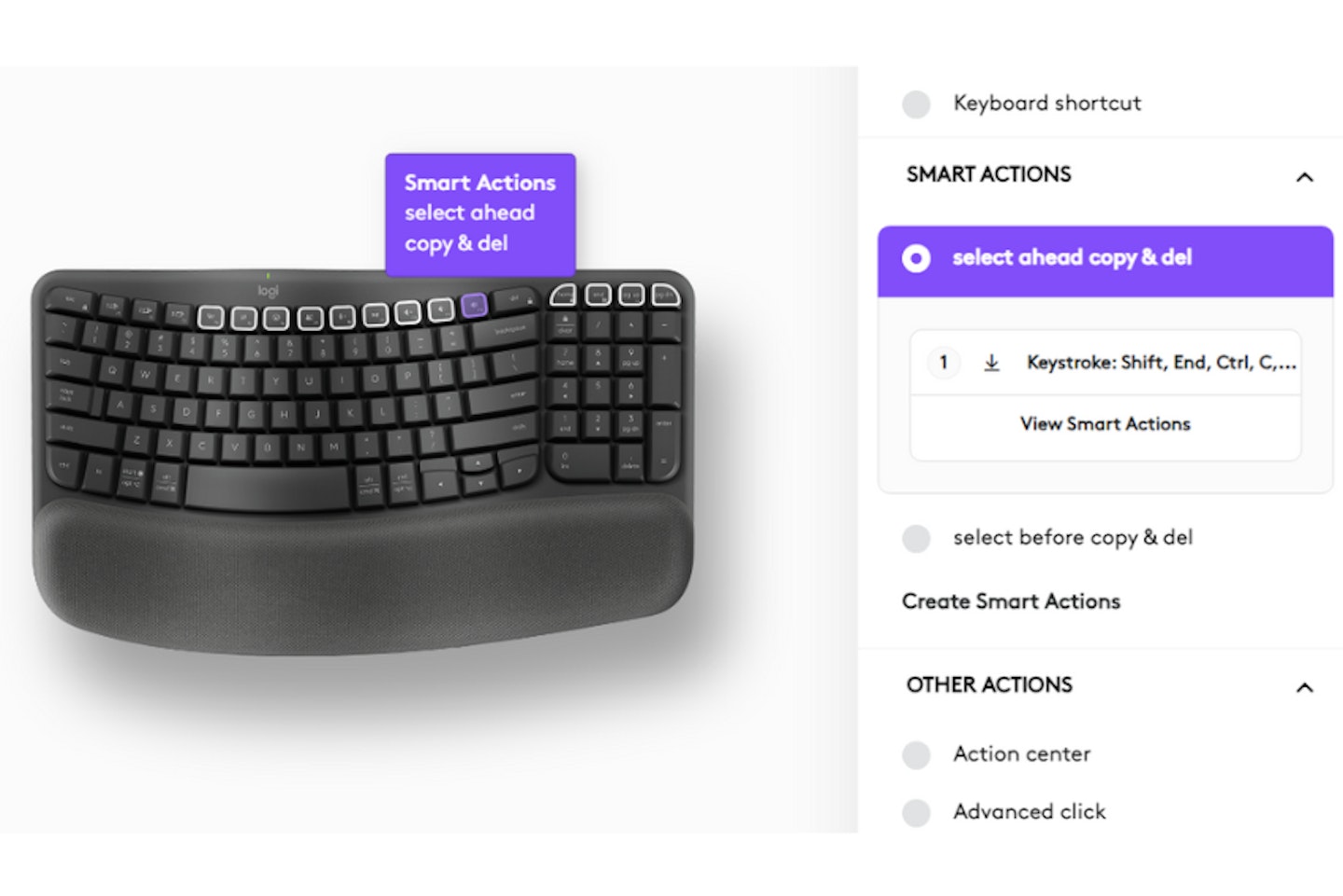
Any downsides?
This is a 104-key keyboard that retains the numpad - which is a good thing. But in making it to keep things within easy reach, you won’t find much breathing room for the cursor keys. The Up and Down keys are two-thirds the height of the Left and Right keys. I’m not the most delicate typist, so I often hit Up instead of Shift instead until I got used to it.
Perhaps the biggest niggle for me is the position and size of the Home and End keys I mentioned earlier. That said, I was able to work around this by using the programmable keys and a very handy macro. In the end, it does more for me than the Home and End keys on their own can do; So it’s a negative turned positive for me.
Price and competition
Logitech keyboards have a long-standing reputation for getting a lot right in the design and build department. But, if you're in need of a budget option I like the Perixx PERIBOARD-612 Wireless Ergonomic Split Keyboard. It doesn't have the programmable features and premium feel of the Wave Keys, but it does have an ergonomic layout and some additional media keys for easy access to popular functions.
And, if you love what the Wave Keys is doing with its ergo research and design but prefer low-profile keys, you can go for the Logitech ERGO K860 Wireless Ergonomic Keyboard. You'll find a very similar layout and range of features - but with those slim Logitech Perfect Stroke keys instead.

Verdict
Whatever those ergonomists get up to at the Logitech design lab, they’re very, very good at it. For me, the gentle vertical wave and the equally delicate and organic repositioning of the keys add up to a truly accessible and familiar-feeling keyboard. Visually, all of these improvements don’t result in an ugly or incongruous peripheral either. It looks highly usable - and it is.
Considering my less-than-favourable experience with ergonomic devices over the years, I could actually forget I was using the Logitech Wave Keys and focus on my writing. Having come from a very flat keyboard with low-profile chiclet keys, I was concerned that the extra key travel and their orientation would hamper my words per minute. With the exception of my particular difficulties with the Shift-Home/End text selection, the opposite is true.
My fingers naturally orientate to the keys very well, thanks to that ergo-science. I look down less often - probably due to fewer typos in the first place - and can type more fluidly. Case in point: I wrote this whole article on it in record time. I now have far less wrist ache at the end of a long day or writing reviews, and a new secret weapon when it comes to productivity. The software gave me just enough flexibility over some key functions and macros - but other users could really achieve some advanced functionality here.
If you’ve ever toyed with the idea of an ergonomic keyboard, but never taken the plunge, I think the Logitech Wave Keys is the one to convert you. You’ll leave your standard keyboard behind and never look back.
 Logitech
Logitech Pros
- Ergonomist-approved comfort wave design
- The traditional key layout on a gentle wave is ideal for intuitive easy use
- Programmable special function keys to aid productivity
Cons
- Some may find the cursor and Home / End keys a little small
| Size | 37.59 x 21.89 x 3.05 cm |
| Connectivity | WiFi (USB - Bolt Unifying Receiver) , Bluetooth |
| Backlighting | No |
| Switches | Membrane |
| Battery | 2 AAA batteries |
- Customer review: "I have noticed a great improvement in my typing since using this ergonomic keyboard as it is very comfortable on my wrists. The wavy design perfectly supports my hands, wrists, and forearms which minimises the strain during long typing sessions. For anyone who sits at a desk for long hours, I would highly recommend this keyboard as it takes all the strain off your wrists and arms."
More items to consider
 Perixx
PerixxSimilar to the Wave Keys, this Perixx PERIBOARD-612 ticks an awful lot of boxes for both affordability and all-around ergonomics. So, you can benefit from improved posture and position full-size keyboard - which means much less of a learning curve - but also the split layout that many people love. Add to that the dual Bluetooth and WiFi connectivity, this is a good - if budget - alternative to the Wave Keys.
Pros
- Full-size fixed split layout with a numpad makes this ideal for most users
- Connects via wireless USB dongle and Bluetooth for flexible use between PC and tablets
- Just the right amount of extra function keys for controlling media
Cons
- Some may prefer a quieter typing experience
| Size | 48.5 x 23.6 x 4.4 cm |
| Connectivity | Wireless 2.4ghz, Bluetooth |
| Backlighting | No |
| Switches | Membrane |
| Battery | 2 AA batteries |
- Customer review: "All in all it is a good well made keyboard and is very comfortable to use. It fits the angle of the hands so there is no strain. It isn't noisy but there is definite resistance which I like."

If you love the layout and approach of the Wave Keys, but prefer a low-profile keyboard, Logitech also has the ERGO K860. With similarly efficient ergonomic design principles, the a tiltable and substantial wrist rest is padded with memory foam. There's also a split layout on a pronounced vertical curve.
Pros
- Combination of split key layout and vertical curve for extra comfort
- Tiltable palm/wrist rest with memory foam padding
- Bluetooth and WiFi connectivity for more usage options
Cons
- A small learning curve for those who haven't used curved or split keyboards
| Size | 45.6 x 23.3 x 4.8 cm |
| Connectivity | Bluetooth, USB WiFi |
| Backlighting | No |
| Switches | Perfect Stroke Keys - Low profile, membrane |
| Battery | 2 AAA batteries |
- Customer review: "Beautifully comfortable to use, the palm rest is really comfortable to use. In the pictures, it looks as if the palm rest can be separated from the keys - in fact, they are all one unit, joined underneath. The ergonomic layout really is natural to use."
Chris Duffill is a Tech Product Writer for What's The Best. His background includes writing, editorial, marketing, design, video production and photography.
He specialises in home entertainment and audiovisual tech, including speakers, amplifiers, turntables, streaming media players, and TVs. He is also one of our resident experts in computing (PCs, tablets, smartphones, smartwatches), DSLR photography and all kinds of digital cameras. He also writes about retro gaming, game consoles and various electronic gadgets. If it plugs in, lights up or makes a noise, he’ll write about it.
Subscribe to the What’s The Best Newsletter to keep up to date with more of the latest reviews and recommendations from the rest of the What’s The Best team.

