Electronic doorbells with cameras have been nothing short of a home security revolution in recent years; and it was led by the Ring brand, in partnership with your trusty smartphone, back in 2013. Now, the functions of the Ring video doorbell are pretty astounding. Someone walking down your driveway, day or night? Ring can alert you. Delivery driver left a package? Ring can let you know something’s arrived. Visitor ringing the doorbell? Yep - it will let you know and show you the video to prove it. But a Ring doorbell with Alexa is even better.
Yes, you can buy Ring accessories like an internal bell box for the chime and more. But, did you know that Amazon acquired Ring in 2018? That has paved the way for full integration with Amazon Alexa - the clever voice assistant inside many smart speakers. And that means a lot more than just playing the doorbell chime over your Echo Dot.
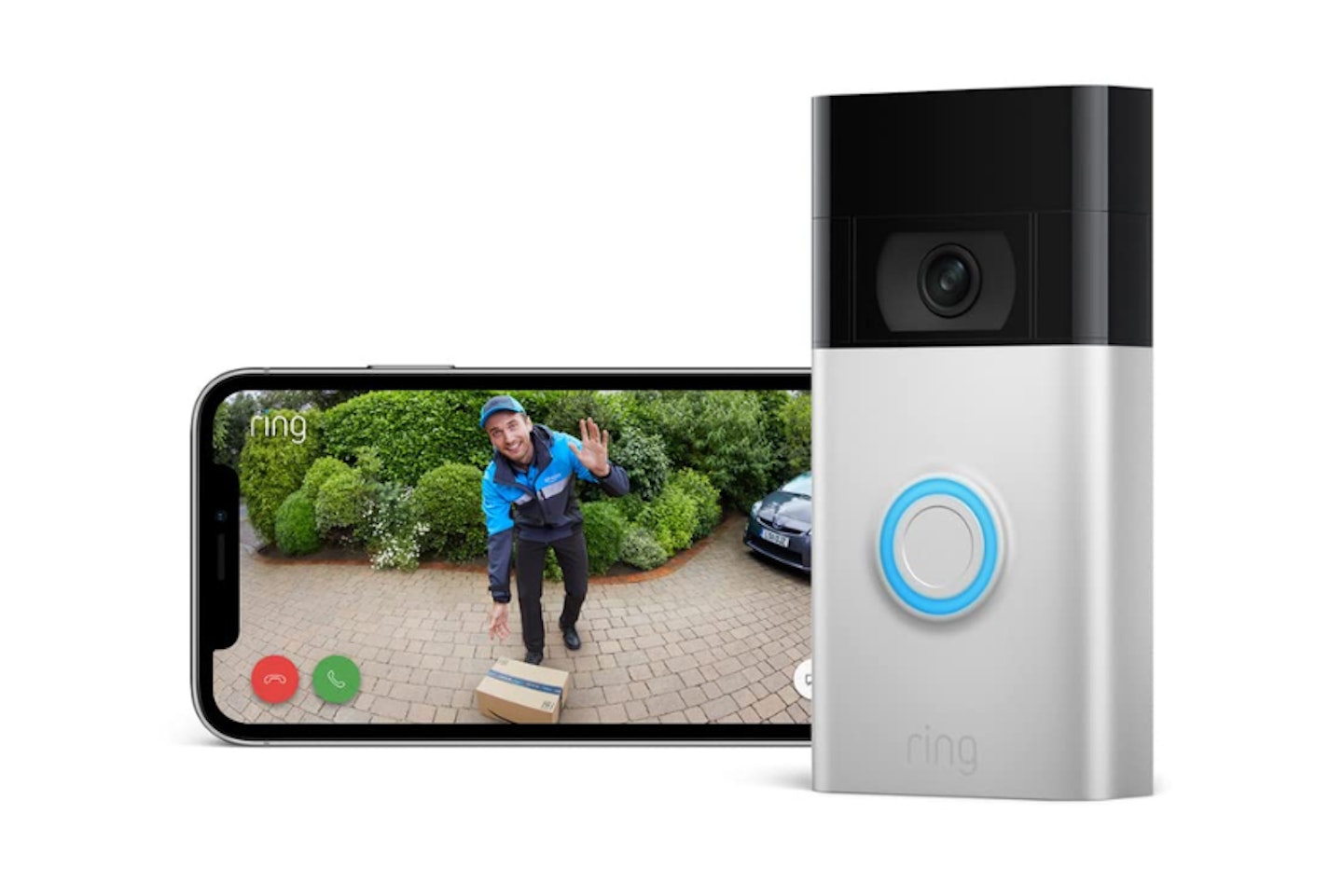
What can Alexa do for my Ring video doorbell?
Alexa on its own is just a voice-assistant technology. It’s available as a mobile app (which you’ll definitely need for this guide) and already built into many household appliances and other tech. It’s really just the software that will speak to the Ring video doorbell and give you audible alerts and control over some of its basic functions. As a smartphone app, it's essential for setting up any Alexa devices. But, for everyday use at home, dedicated Alexa devices are more convenient.
So, what about using devices with Alexa built-in?
Although there are many TVs and other home tech that come with full Alexa functionality inside, the most common type you’ll find are standalone Alexa speakers. You may already own one of Amazon’s Echo devices.
At the moment that’s broadly divided between speakers of various sizes - like the Echo Dot, Echo Pop and Echo Studio. But it's the Echo Show range that, crucially, has a full-colour video display.
Using any of these for a Ring doorbell with Alexa setup is the same, no matter the model. But, once set up, the various functions and features you’ll have access to are super-useful and (in the case of an Echo Show) turn the Ring doorbell into the fully-featured system it was always meant to be. So, let’s look at the basic Ring and Alexa setup first, and then move on to those extra features with an Echo Show.

How to set up a Ring doorbell with Alexa
No matter what Alexa devices are on your home network, your starting point will always be the Alexa app. Once your Ring doorbell is connected to Alexa, you’ll be able to hear chimes and use voice commands to control it from any of your Alexa-enabled home kit. And that includes products from other brands - like the Sonos One smart speaker we reviewed. There may be some slight variations to this process, depending on the age of your Ring doorbell, but here we’re looking at the standard second-generation version, both battery-powered and mains-powered versions.
Step 1: Download the Ring app and create an account
If you’re new to Ring doorbells, you’ll need to do the above first. Once installed and logged in, here are the steps to detect and set up the Ring doorbell.
• In Set Up A Device select the doorbell you own and follow the app instructions to register your doorbell with the app.
• Eventually, you’ll be prompted to give your doorbell a name. This will be important later, so definitely pick an easy memorable name.
• Follow any further instructions on connecting your Ring doorbell to your home’s internet router. Without being connected, there’s no advanced functionality.
Step 2: Connect Ring to your Alexa app
So, at this point, you have a functioning Ring doorbell and access to its video feed and other settings via the Ring app. But now it’s time to extend its power with an Amazon Echo or similar device with Alexa built-in.
• Make sure you have the Alexa app installed and set up so that you have access to your Alexa device
• Open the Alexa app and find the Skills & Games section
• Search for the ‘Ring doorbell’ skill and enable it. This is what allows Alexa to connect to and communicate with the doorbell.
• Follow any instructions that ask you to log into your Ring account.
• Still in the Alexa app, find the option to Discover Devices. Your ring doorbell should appear on the list. Select it, and you’re all set.
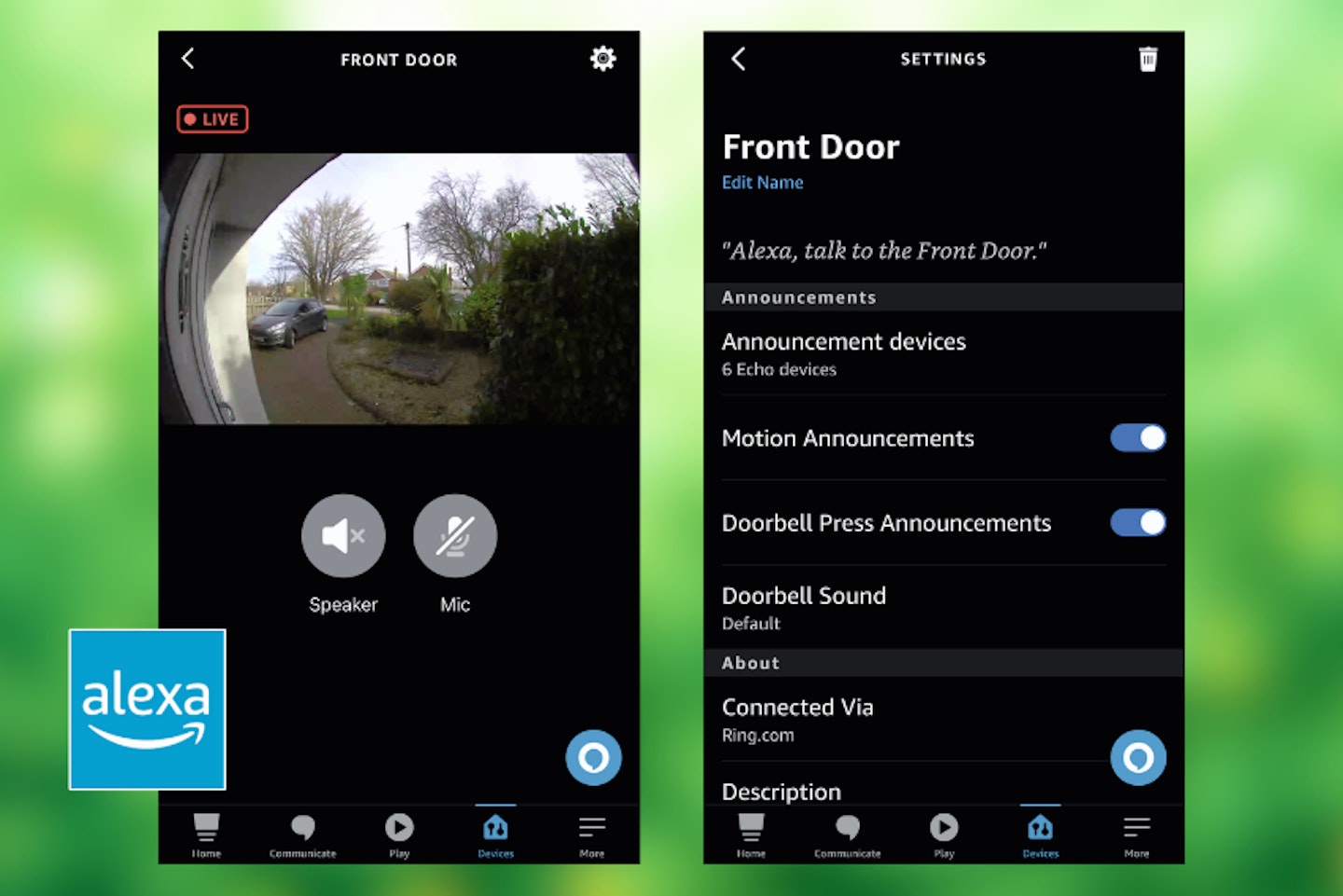
I’m all connected - now what can I do with it?
Now that your Ring doorbell is essentially a part of your Alexa setup, it’s available to you alongside all of the other cool things you can do with Alexa. Using the camera settings in the app, you can set your Alexa device to chime when certain events happen; For instance, when motion is detected or when the doorbell is pressed, You can select from several chime sounds too. Most importantly, you can set which of your Echo devices will make these announcements - important if you have several smart speakers dotted around the home.
Perhaps the coolest feature, though, is being able to speak to whoever is at the door. If you named your Ring doorbell ‘Front Door’, the standard voice command is “Alexa, talk to the front door”. Your Ring doorbell with Alexa combo has now turned into an intercom.

How to set up a Ring doorbell with an Echo Show
And this is where the promise of a Ring video doorbell really delivers. As your Echo Show has a tablet-style display as well as Alexa, it’s ready to alert you to camera events - but it'll also automatically show you who is at the door. That’s right - no more hearing a ping on your phone, finding it, and opening the app just to see who’s there. The Echo Show will do just that - show you.
And, it’ll also give you the option of speaking to that person - using the Echo Show as an intercom system. So, ask that delivery driver to leave the package somewhere safe, ask the pizza guy to wait for a moment, or tell those unwanted callers where to go. All from the comfort of your study, hallway or anywhere you have an Echo Show.
Simple setup
• If you haven’t already, follow all of the previous steps to add the doorbell to your Alexa setup
• In the Alexa app, find the Ring doorbell under Devices.
• Under Settings you’ll find an Announcements section. There you can set what sort of events you’ll want your Echo Show to respond to. Enabling the Doorbell Press announcement will open the video feed to the camera.
You’ll notice that the Echo Show has a ‘mic’ button on the screen. Press this to talk to the person outside. It’s that simple. And as the Echo Show is also a smart speaker with a camera of its own, this adds yet another layer of convenience for video calls, interior security, and more.

Ring and Alexa on an Echo smart device: Tricks and tips
The Ring app is where you’ll find more advanced settings for the doorbell itself, many of which are inaccessible to Alexa. But, because the two systems can now speak to each other, you can actually access some of these settings via Alexa voice command. The handiest of these is setting the mode of the Ring doorbell - between Disarmed, Home or Away.
For instance, you might be at home and not want any Ring alerts other than the chime. A command like “Alexa, set Ring to Disarmed Mode” will do just that. But, if you’re home and do want your doorbell to alert you to events, use the same command to set Home Mode.
Customise your Ring doorbell modes
Even better, these modes can be customised. So, if you’ve set Away Mode but don’t want alerts on your smartphone every time someone delivers a package or passes by, you can set that up in the Ring App. Some of the advanced functions of the Ring doorbell are only available via an affordable paid subscription, but its basic functions will work without one.
Of course, being away from home and using the Alexa app gives you all of the same intercom controls and video feed from the bell when you need it, as standard.

Customise your Alexa commands with routines
Routines are a list of simple commands that you can trigger with one phrase. You can find them in the Routines section of the Alexa app. So, let’s say you don’t want to say “Alexa, show me the Front Door” just to be able to check what’s going on outside. You can set up a routine that will trigger this same command, based on a new one that you define yourself. So, you could simply say “Alexa, front door” or “Alexa Cam One” (if you have more than one Ring camera).
More advanced routines could include even more steps. For instance, when you leave the house you could say a phrase like “Alexa, I’m leaving” and set up a routine that would:
• Play your favourite radio station in your hall or kitchen at a certain volume
• Set Ring to Away Mode
• Trigger Alexa-enabled lights in your home (including if someone passes in front of the camera while it's in Away Mode)
• Send a popup notification to your phone’s Alexa app to confirm that this has been done

I’m intrigued. What next?
The possibilities for convenience, control and security are huge when you combine Ring technology with Alexa-connected smart tech. The best starting point for someone who wants a highly functional system with minimum fuss is the combination of a wired Ring Video Doorbell and the Amazon Echo Show 5 or newer.
Best
As a bundle deal to get you started with Ring and Alexa, you can’t get better value than this. This version of the Ring Video Doorbell is wired - meaning it can be powered from your existing traditional doorbell wiring (although, a rechargeable version is available too). It comes with the Echo Show 5 - an Alexa smart speaker and screen in one.
Pros
- A complete package to get your front door covered for convenience and peace of mind
- Simple to install and set up with full step-by-step in-app guides
- Top-quality build and reliable tech that’s highly rated by users
Cons
- Some advanced features of Ring require a subscription
| Ring: Camera | 1080p HD, Live View, Night Vision, Field of view 155° Horizontal, 90° Vertical |
| Ring: Audio | Two-way audio with noise cancellation |
| Ring: Connectivity | 802.11 b/g/n Wi-Fi connection at 2.4 GHz |
| Ring: Power | Powered by standard doorbell wiring ((8-24 VAC, 10-40VA, 50/60Hz ), or Ring plug-in adapter |
| Ring: Dimensions | 101 x 46 x 22 mm |
| Echo: Screen | 5.5” touch screen with 2 MP camera |
| Echo: Speaker | 1.75” built-in speaker |
| Echo: Connectivity | 802.11a/b/g/n/ac Wi-Fi networks, Bluetooth |
| Echo: Dimensions | 147 mm x 82 mm x 91 mm |
| Echo: Weight | 456 g |
- Customer review: (Ring) “Purchased this wired ring doorbell to give it a try. Since installing it I would now not be comfortable living without one. Picture quality night and day is excellent. The sound quality is excellent - I can pick up birds chirping it's so good. It is a really well-built piece of kit and connects to all my Alexa devices with no problem”
(Echo Show) “This screen is great. You can use it as a camera to take care of the family, watch the video you want while doing a task, listen to music and read the lyrics of the song like karaoke; make video calls, use it as a photo frame, learn to make recipes, alarm clock. I recommend it without hesitation.”
Chris Duffill is a Tech Product Writer for What's The Best. His background includes writing, editorial, marketing, design, video production and photography.
He specialises in home entertainment and audiovisual tech, including speakers, amplifiers, turntables, streaming media players, and TVs. He is also one of our resident experts in computing (PCs, tablets, smartphones, smartwatches), DSLR photography and all kinds of digital cameras. He also writes about retro gaming, game consoles and various electronic gadgets. If it plugs in, lights up or makes a noise, he’ll write about it.
Subscribe to the What’s The Best Newsletter to keep up to date with more of the latest reviews and recommendations from the rest of the What’s The Best team.

