Okay, so you’ve picked up one of the best laptops for sheer computing power. You’ve spent a while poring over the specs of an amazing graphic design laptop before hitting that buy button. Or perhaps you’ve bagged a budget laptop under £400, or a gaming laptop to supercharge your online matches. Either way, at some point you’ll start asking yourself ‘How long does a laptop battery last?’.
Take manufacturer claims with a pinch of salt
Perhaps unsurprisingly, this question is much more complex than simply believing what the manufacturer states in the specifications. While it’s true that some brands make big claims about their laptops, including battery life, they’re always best-case scenarios. For instance, the HP Stream Laptop PC 11-ak0028sa is a compact and efficient budget machine aimed at the casual user. The hardware spec lends itself to longer battery life, and HP cites up to 13 hours of use from the battery. But user feedback ranges from saying that’s accurate, or slightly less.
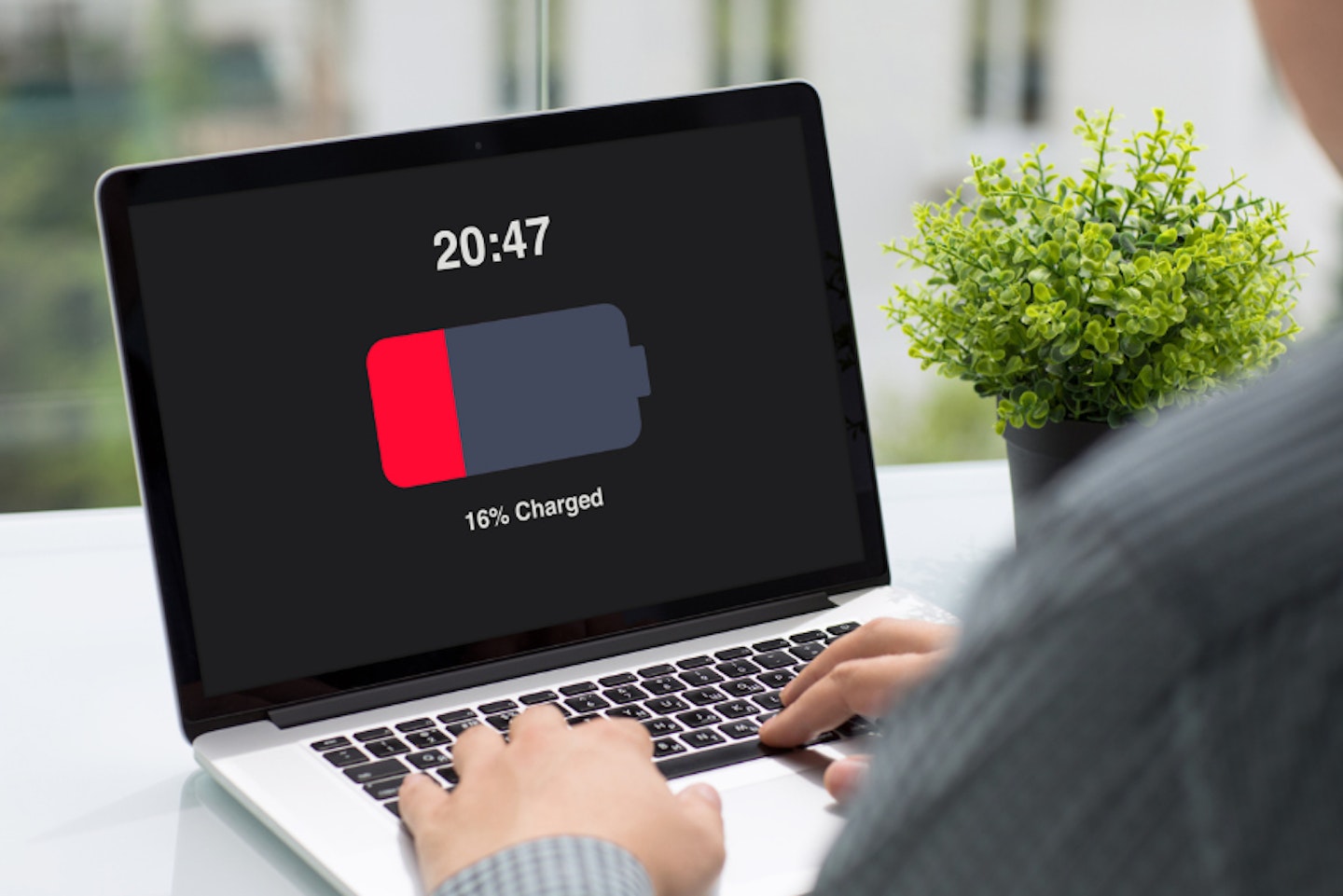
The true measure of how long a laptop battery lasts
In real life, very few laptop owners use their machines in a way that optimises the battery life. The majority of us will be pushing our laptops harder than that. And that’s what makes answering ‘How long does a laptop battery last?’ so tricky. It all comes down to these variables:
The capacity of the battery in mAh (milliampere-hour)
This is the amount of energy the battery can store. The higher the number, the more power it can provide. Despite the name, it’s not an indicator of how long the battery will last; That’s dependent on how it's used and more.
The power usage settings of the laptop
Every laptop will have different power-hungry features. Some can be tweaked for efficiency, such as screen brightness, backlighting on keyboards and battery management options.
The applications you run and how long you use the laptop for
This is the spanner in the works when it comes to answering ‘How long does a laptop battery last?’. Other than the hardware specs of the laptop itself, it’s the single biggest variable for users. Calculating how long the same laptop will last when used by different people is incredibly challenging. Here, sometimes the only true measure is to road-test someone else’s first; Or, hit the internet for opinions from real users who use the same machine and key software as you do.

Top tips for laptop battery life
As mentioned - all users have different computing needs. The background software processes, varied hardware configurations and the applications being used will all put a different drain on your laptop battery.
But, there are some universal tips that all laptop owners can use to make sure they get every last second out of their battery. We’ve looked at tips for Windows-based laptops and MacBooks here:
Windows laptops
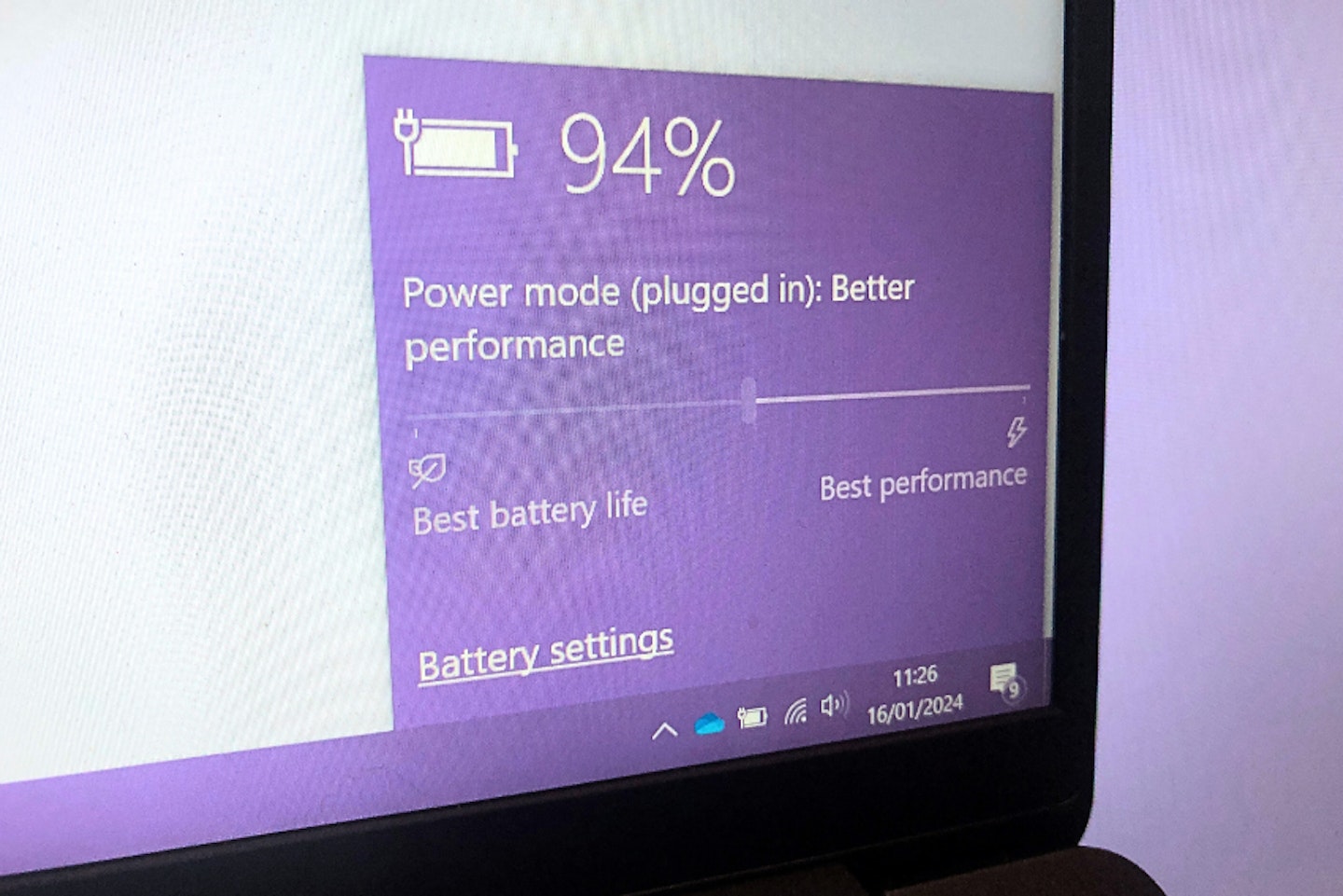
Adjust your laptop’s power usage mode
Clicking the battery icon in the taskbar will give you some handy options - most obviously the Power Mode. By edging the slider towards ‘Best Battery Life’ you’ll extend your working time at the expense of some speed and performance.
Check your Power & Sleep settings
Under your System Settings, you’ll find Power & Sleep options. These will allow you to set how long the screen stays active while running on battery power. You can also tweak the number of minutes it takes for the unused laptop to enter sleep mode. Sleep mode is a power-efficient way of keeping your laptop on but in a very low power usage state.
Reduce screen brightness and disable UI animations
These are small changes with a potentially huge effect on laptop battery life. Remember, the screen is basically a large flat lightbulb. By tuning this to a low but usable level you’ll save a good amount of that precious power. And it’s amazing how much processing power all those visual effects built into the UI take up. So, under the Advanced section of System Properties, you’ll find Visual Effects settings - they will allow you to disable UI animations and shadows.
Close apps you’re not using
It’s tempting, especially with a powerful Windows laptop, to use several apps and then leave them all open in the background. This will be a major reason for fast battery drain, so close those you don’t need to use. With Windows laptop batteries, this is one of the biggest power drains. This is especially useful for laptops for students, as they move around campus from lecture to lecture with the machine often kept in sleep mode.
Quit background software
We're not talking about applications now, but those utilities that sit in the background just in case they're needed. The Windows System Tray (at the end of the Task Bar) is often cluttered with background utilities that you may not need. If you have a lot of these, see which ones you can shut down.
Tame that keyboard backlight
Unless you need the backlighting of your keys to be super bright, or to stay on for several minutes after the last keypress, it’s a good idea to tweak these settings. You can find these Keyboard options under System Preferences.
Turn off Bluetooth and Wi-Fi
Again, as with Windows machines, unless you need to be connected to peripherals (or the internet) deactivate both of these power-hungry connection types.
MacBooks
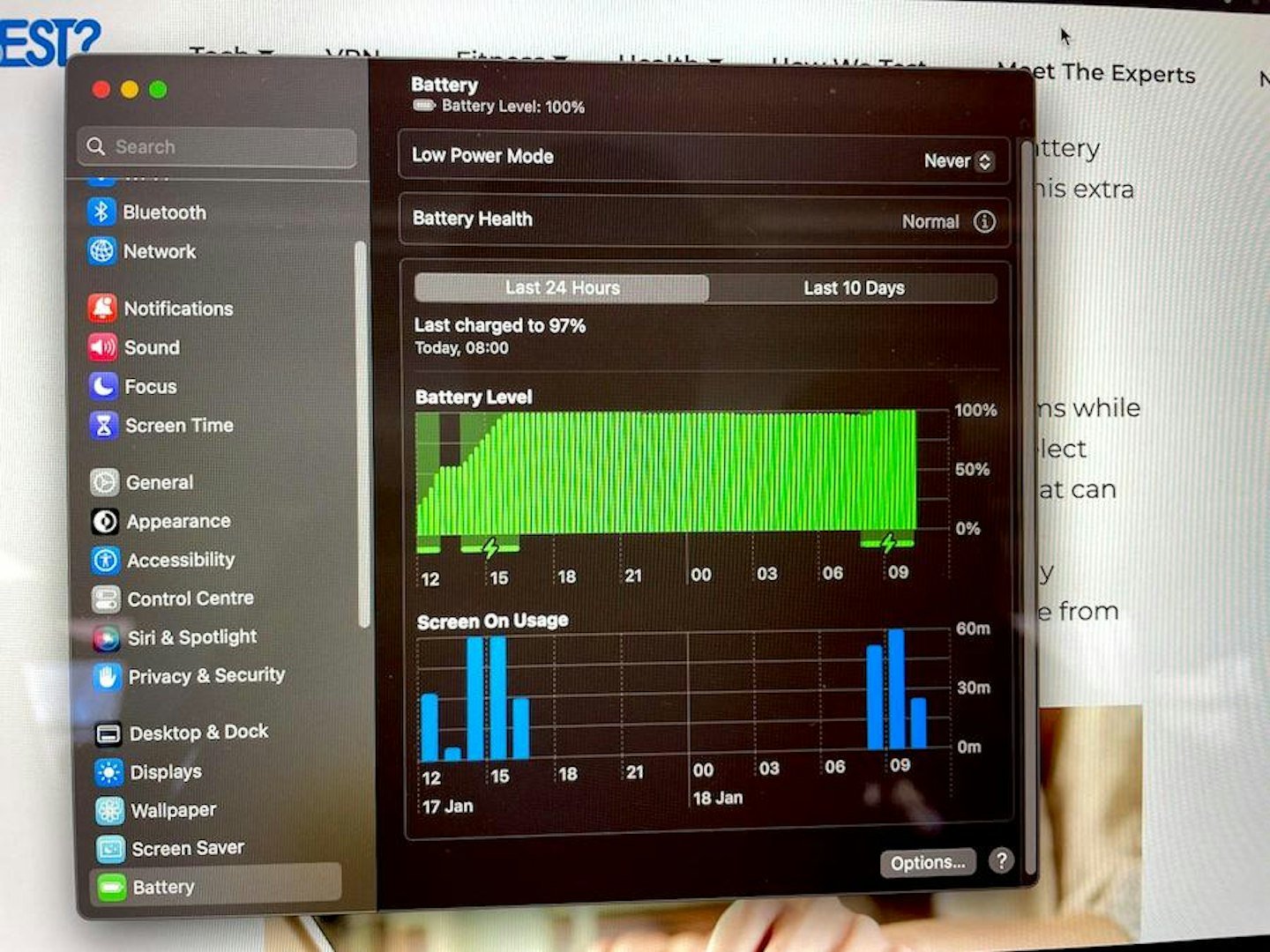
MacBook users looking to extend how long their laptop battery lasts should follow the same tips as Windows users, with this extra tip to account for the different operating systems:
Check battery health settings
If you want control over how your MacBook performs while charging or on battery power, click the battery icon and select Battery Preferences. From there, you can tweak settings that can help to extend your battery life; such as optimised battery charging and dimming the display slightly while on battery power. You can even force the laptop into Low Power Mode from here.
Top tips for laptop battery health

Whereas ‘battery life’ refers to how long you can use your laptop before it runs out of power, battery lifespan is related to the health of the battery. How long it will last before it won’t hold a charge and needs to be replaced is all about treating the battery well throughout its lifespan.
Control the number of charge cycles
If you’re really looking to extend your laptop battery life, this comes down to the number of charge cycles you put it through. After all, it has a use-based lifespan just like all devices - regardless of whether it’s a tiny budget laptop or a gaming beast. The more times you top it up and discharge it, the shorter the battery's health. A typical number of charge cycles for an average battery can be around 500-1000 before you notice serious issues.
So, if you have a laptop for working from home, keeping it plugged in will be fine - as it’s not cycling the power, only topping it up continuously. But running your laptop from the battery for a few hours, then plugging in for a top-up, and repeating that pattern throughout the day is going to weaken battery health. Running your battery fully down before recharging to 100% will limit the number of cycles you put it through and so extend its lifespan.
Avoid using the laptop in hot conditions
Excess heat negatively affects laptop batteries. So, continuing to work in the sunshine or a hot room as the laptop struggles to stay cool is a bad idea long-term. This is particularly true for laptops with touchscreens, as they also tend to have a tablet-like form factor that makes them more portable for things like holidaying.
If your laptop will be unused for a long period
Laptop batteries are designed to hold a charge and release it in a controlled way. So, if you’re not going to use your machine for several weeks or longer, it’s best to leave the battery in a neutral state. This means draining it completely, or at about 50% capacity. This way the battery won’t be over or under-charged for a long time - both of which can have a negative effect while the power isn’t being used.

So, how long does a laptop battery last?
Well, given that all batteries vary from machine to machine (in their capacities and also in their longevity) this is down to you. If battery life is important to you, you’ve probably selected your laptop based on the stated mAh of the battery; Or on the average battery life stats as stated by the manufacturer. If you’re into crunching serious numbers, the OmniCalculator’s Battery Life Calculator will let you delve into those milliamp-hours and laptop power consumption rates. It’s heavy going and still requires some guesswork, though, as real-world usage will naturally vary.
For the rest of us, we recommend looking online for groups and forums for laptop owners. You often find other users who have detailed their experience with the same or similar laptop. Depending on its use, you'll have a realistic indication of how long your laptop battery will last
How long does a laptop battery last? FAQs
Can I use my laptop while it’s charging?
Yes, laptops are completely usable while charging. As it’s draining power at a slower rate than it’s being charged, it will still top-up the battery - only at a slower rate than if it was powered off.
How do I know if my laptop battery is failing?
The ordinary signs of a failing battery are poor charge capacity, lower battery lifespan than usual and slow charging times. We recommend removing the battery periodically if yours is user-serviceable. This is to check for more serious signs of battery failure like a swollen battery case. Any swelling can be a sign of failing cells.
Can I charge my laptop using a power bank?
Yes, a power bank with enough capacity is capable of delivering power to a laptop and charging the battery. However, depending on your laptop’s power input type, you may need to buy a power bank, like the Anker Prime Power Bank that we reviewed, that supports power over USB-C connections.
Chris Duffill is a Tech Product Writer for What's The Best and Yours. His background includes writing, editorial, marketing, design, video production and photography.
He specialises in home entertainment and audiovisual tech, including speakers, amplifiers, turntables, streaming media players, and TVs. He is also one of our resident experts in computing (PCs, tablets, smartphones, smartwatches), DSLR photography and all kinds of digital cameras. He also writes about retro gaming, game consoles and various electronic gadgets. If it plugs in, lights up or makes a noise, he’ll write about it.
Subscribe to the What’s The Best Newsletter to keep up to date with more of the latest reviews and recommendations from the rest of the What’s The Best team.
