Even if you’re not entirely clued in on the world of Virtual Private Networks, you’d be hard pushed to have never heard of NordVPN. There was a period of time where NordVPN was famously the sponsor of almost everything, if you’ve watched any YouTube in the past decade you’ll have likely heard “this video is brought to you by NordVPN” more than a few times. Nord is one of the best VPN providers out there and has been for some time.
A VPN is a powerful privacy tool, but as intuitive as one may be, you still need to know how to use it correctly. Regardless of what a great VPN like Nord has achieved over the years, it’s no exception to this rule.
Getting NordVPN
First on the agenda, is actually getting your hands on NordVPN. Most of our directions on how to use this VPN will vary slightly depending on your chosen device. Luckily, Nord has made the process as universal as possible for all operating systems - which makes life a heck of a lot easier.
Desktop
• Go to the NordVPN website
• Install VPN from here directly to desktop
• Open NordVPN app
• Sign up/log in
Mobile
• Go to the App Store or Google Play Store
• Search for NordVPN
• Install VPN to your mobile device
• Open NordVPN app
• Sign up/log in
Configure NordVPN
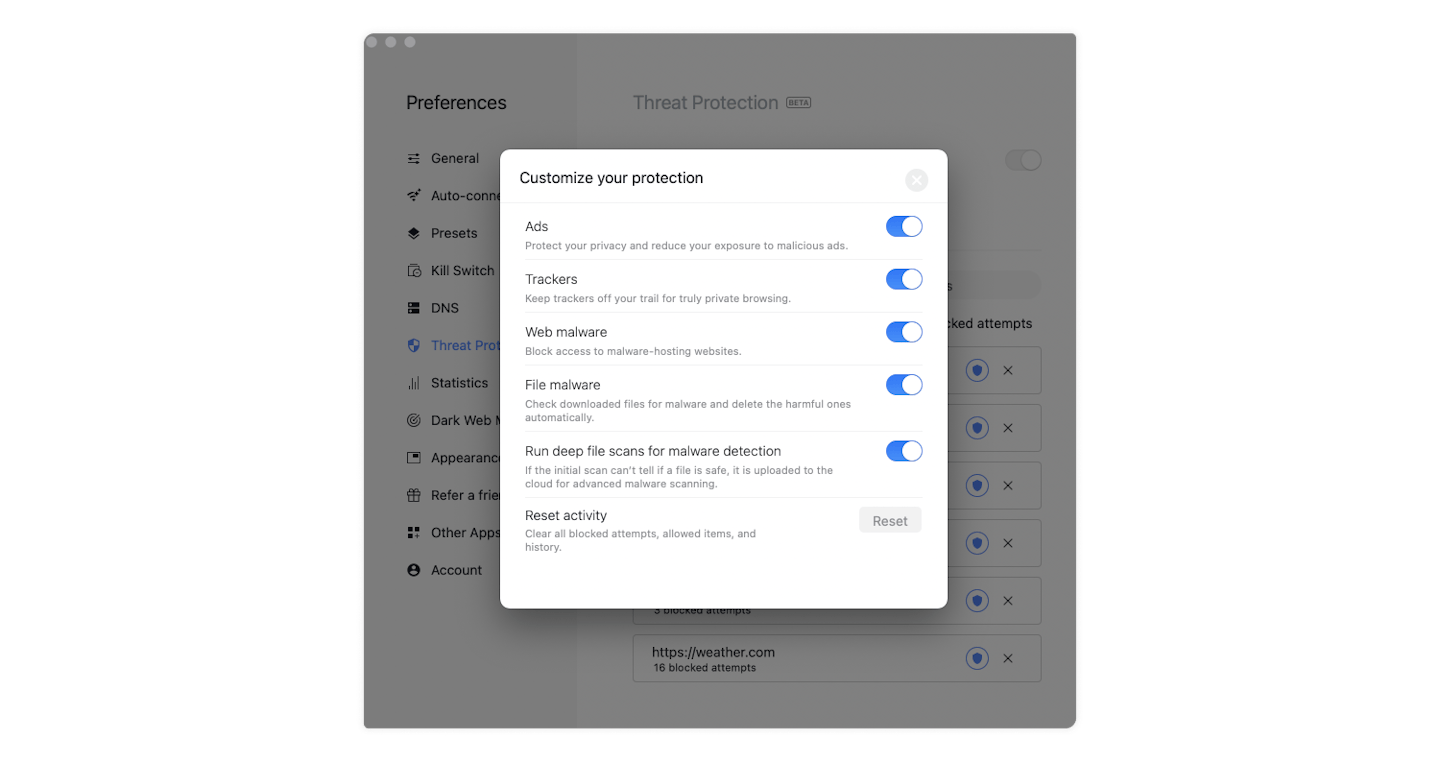
After following our easy installation steps, now it’s time to get it up and running. As you open the NordVPN app, you’ll have the urge to hit that obvious activate button. Before you do that, it’s essential that you configure your settings first.
You have to prep a VPN for it to be ready. It’s about tailoring it so that it matches the way you’re going to use the internet. If you're using Nord as a streaming VPN, you'll need to prime the app for performance. Head over to the settings menu, here you’ll find absolutely everything you need to bend the VPN to your will.
In NordVPN’s settings menu, you have the ability to customise protocols, threat manager, leak tests, and other vital security features like a kill switch. A lot of the most important features might not be auto-enabled when you install the app, so we have to stress the importance of customising these yourself.
Activate NordVPN
Now your NordVPN app is configured to your liking, you can choose a server and then go right ahead and hit that activate slider icon that sits on the Nord home screen. One you’ve hit that, the icon should change to green as it connects. Once successful, the slider will have moved to green and this indicates that the VPN is active.
NordVPN is now live, and there’s nothing that will change that until you deactivate it. You can close the app, restart your device, you name it. In your configuration settings, you can make it so Nord automatically opens and connects when your device powers up.
Deactivating NordVPN is even easier to do than bringing it online. All you have to do is click the icon slider that you selected when you wanted to switch it on. Select this and the Virtual Private Network will be rendered offline. Be careful though, because NordVPN won’t double check with you, one click of this icon will take it offline instantly.
If you’re worried about what’ll happen if you lose connection to the internet, Nord has you covered. Like most secure Virtual Private Networks Nord has a kill switch. Again, make sure this is enabled in your settings and then, if your network connection ever drops then NordVPN will kill the switch so to speak.
Server hopping
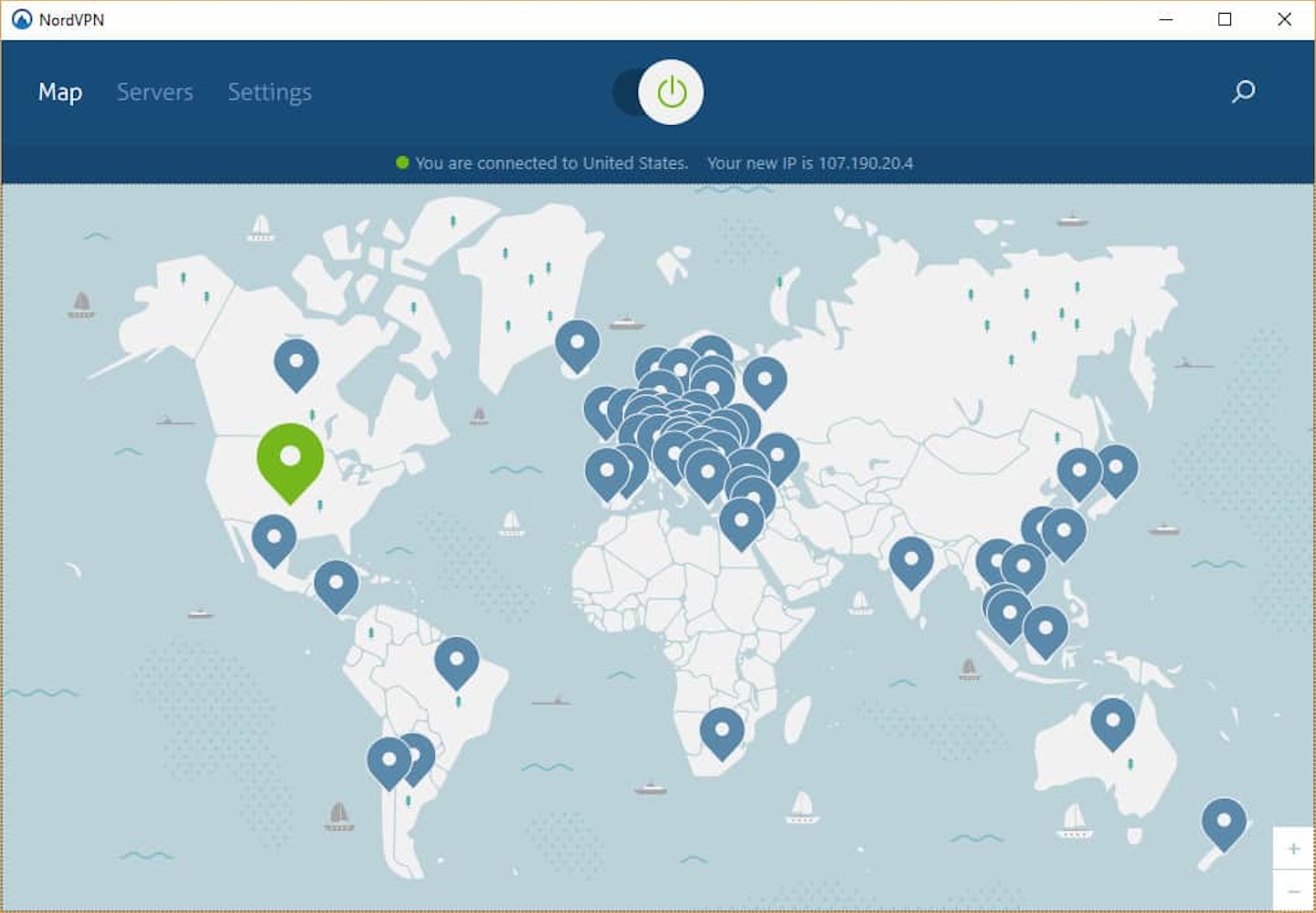
Server hopping is an expectation of VPNs, changing your IP address to that of a different country is one of the most noteworthy benefits of a VPN. Most web surfers take advantage of this feature in order to access region-restricted content. This can include accessing different Netflix catalogues, different streaming services altogether, or even getting cheaper deals on flights and hotels.
At NordVPN, jumping onto another server couldn’t be easier. Nord is recognisable for its world map interface, you can choose a country directly from the map, or you can use the server location list on the left of your screen. If your VPN is active, when you select a different server Nord will automatically reconnect to the new server.
Jack Barrell is the Commercial Content Writer for VPNs. He's hands-on when it comes to producing best-of articles, how-to guides, and product reviews for Virtual Private Networks. On his off-days, Jack can be found in the gym, at the movies, or flicking through a car mag.
