The VPN providers that have made household names for themselves are far and few in between, but ExpressVPN is one of the best brands. This is a Virtual Private Network that’s risen to the top, and they’ve made themselves at home there.
Where VPNs are concerned, it’s imperative you know what you’re doing with one. It’s a tool, and like all tools it has to be applied correctly. Despite its vast achievements in online privacy, ExpressVPN is no exception to the rule.
Getting ExpressVPN
First on the agenda, is actually getting your hands on ExpressVPN. Most of our directions on how to use this VPN will vary slightly depending on your chosen device. Luckily, Express has made the process as universal as possible for all operating systems - which makes life a heck of a lot easier.
Desktop
• Go to the ExpressVPN website
• Install VPN from here directly to desktop
• Open ExpressVPN app
• Sign up/log in
Mobile
• Go to the App Store or Google Play Store
• Search for ExpressVPN
• Install VPN to your mobile device
• Open ExpressVPN app
• Sign up/log in
Configure ExpressVPN
After the breezy process of getting ExpressVPN onto your device, now it’s time to get it up and running. As you open the VPN app, you’ll be very tempted to hit that big activate button. Before you do, it’s essential that you configure your settings first.
A VPN has to be primed in order to be ready. You have to tailor it so it matches the way you plan to use the internet. If you're using Express as a streaming VPN, you'll need to prep the app for perfomance. Head over to the settings menu, here you’ll find absolutely everything you need to bend your VPN to your will.
In ExpressVPN’s settings menu, you’ll be able to customise protocols, threat manager, leak tests, and other high-grade security features like Network Lock. A lot of the most important features might not be auto-enabled when you install the app, so we have to stress the importance of customising these yourself.
Activate ExpressVPN
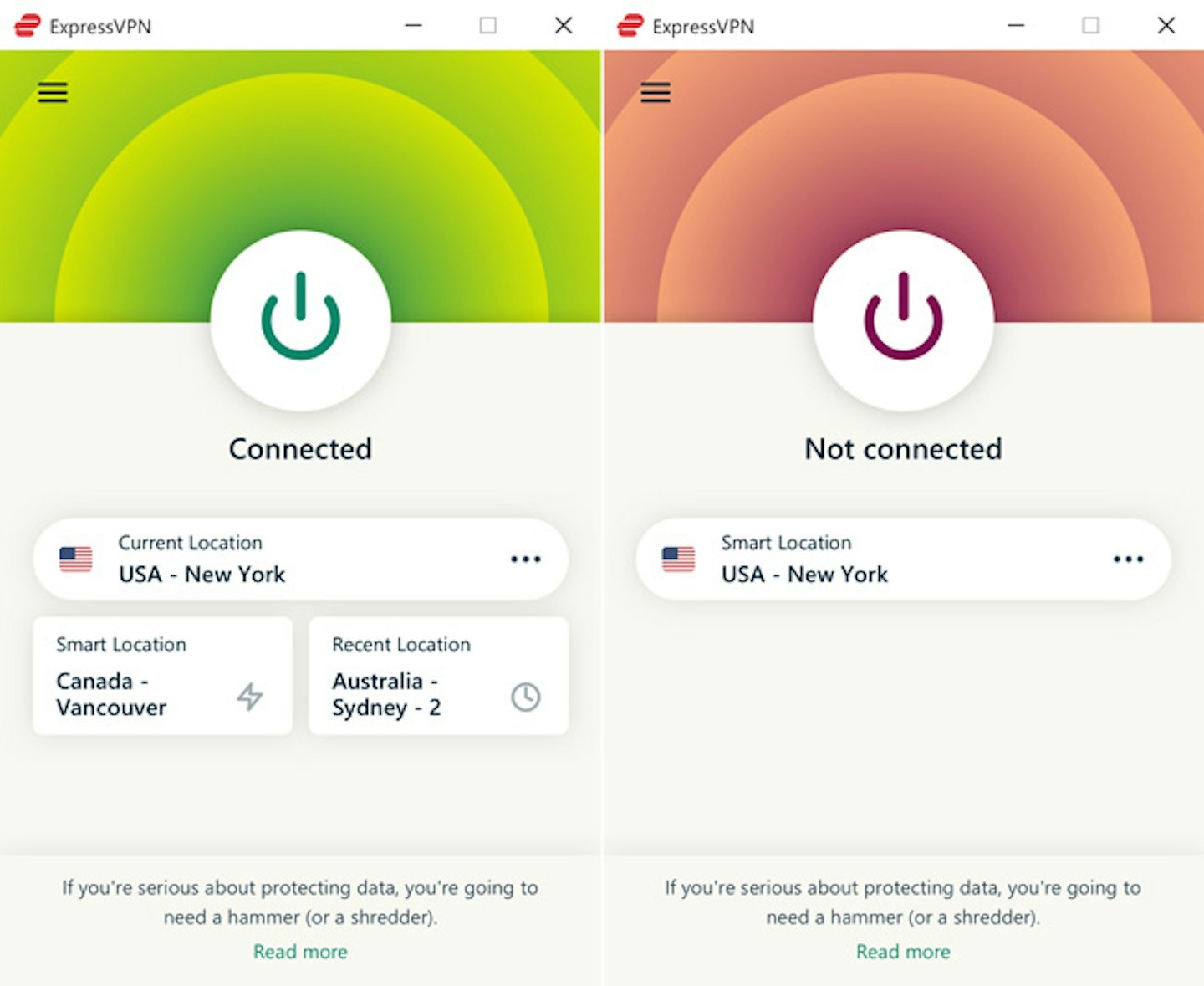
Now your Virtual Private Network settings are up to standard, you can choose a server and then go right ahead and hit that big activate icon that sits on the ExpressVPN home screen. One you’ve pressed that, the icon should glow green as it connects. Once successful, the activate icon will be fully green and it’ll indicate that the VPN is active.
ExpresVPN is now active, and there’s nothing that will change that until you deactivate it. You can close the app, restart your device, you name it. In your configuration settings, you can make it so ExpressVPN automatically opens and connects when your device powers up.
Deactivating ExpresVPN is even easier to do than bringing it online. All you have to do is click the icon that you selected when you wanted to switch ExpressVPN on. Hit this and the Virtual Private Network will be rendered offline. Take caution though, because ExpressVPN does not ask you a second time, once click of this icon will take it offline instantly.
If you’re worried about what’ll happen if you lose connection to the internet, Express has you covered. The most secure Virtual Private Networks have kill switches, and so does ExpressVPN, in their case it has fancy name called Network Lock or Network Protection (depending on your device). Again, make sure this is enabled in your settings and then, if your network connection ever drops then Express will kill the switch so to speak.
Server hopping
Server hopping is a necessity for a VPN these days, changing your IP address to that of a different country is one of the most attractive benefits of a VPN. Most internet users take good advantage of this feature in order to access region-restricted content. This can include accessing different Netflix catalogues, different streaming services altogether, or even getting cheaper deals on flights and hotels.
On ExpressVPN, swithcing your server couldn’t be simpler. The server selector icon sits just underneath the VPN’s activate button. After a click or a tap, you’ll be presented with a long list of over 3000 worldwide servers that you can take your pick from. If your VPN is active, when you select a different server Express will automatically reconnect to the new server.
Jack Barrell is the Commercial Content Writer for VPNs. He's hands-on when it comes to producing best-of articles, how-to guides, and product reviews for Virtual Private Networks. On his off-days, Jack can be found in the gym, at the movies, or flicking through a car mag.
