Welcome to What's The Best's guide on 'How to set up a VPN'. One of the best VPNs is a welcome addition to your computer, mobile, or any online device and is becoming more important than ever before. While Virtual Private Network should be fairly easy to use, there are certain steps you need to follow when getting one and setting one up.
A VPN is a tool, so it has to be used correctly in order to produce the right outcome. Online privacy is the primary objective for Virtual Private Networks, if it’s not set up and configured right, you run the risk of it not being as effective as it can be.
Getting a VPN
Probably the simplest step, getting a VPN is fairly straightforward, all the need to consider is the device you’re using. Mobile devices that run on iOS or Android are nice and easy, just head over to the app store or the Google Play store, locate your VPN app and begin the installation.
Most computers and laptops will require you to go directly to the VPN provider’s website. Here, you’ll be able to choose your plan and then download the Virtual Private Network to your device directly.
Once your chosen VPN has been installed to your respective device, you can fire it up, then you can continue to log in or sign up.
Configure your settings
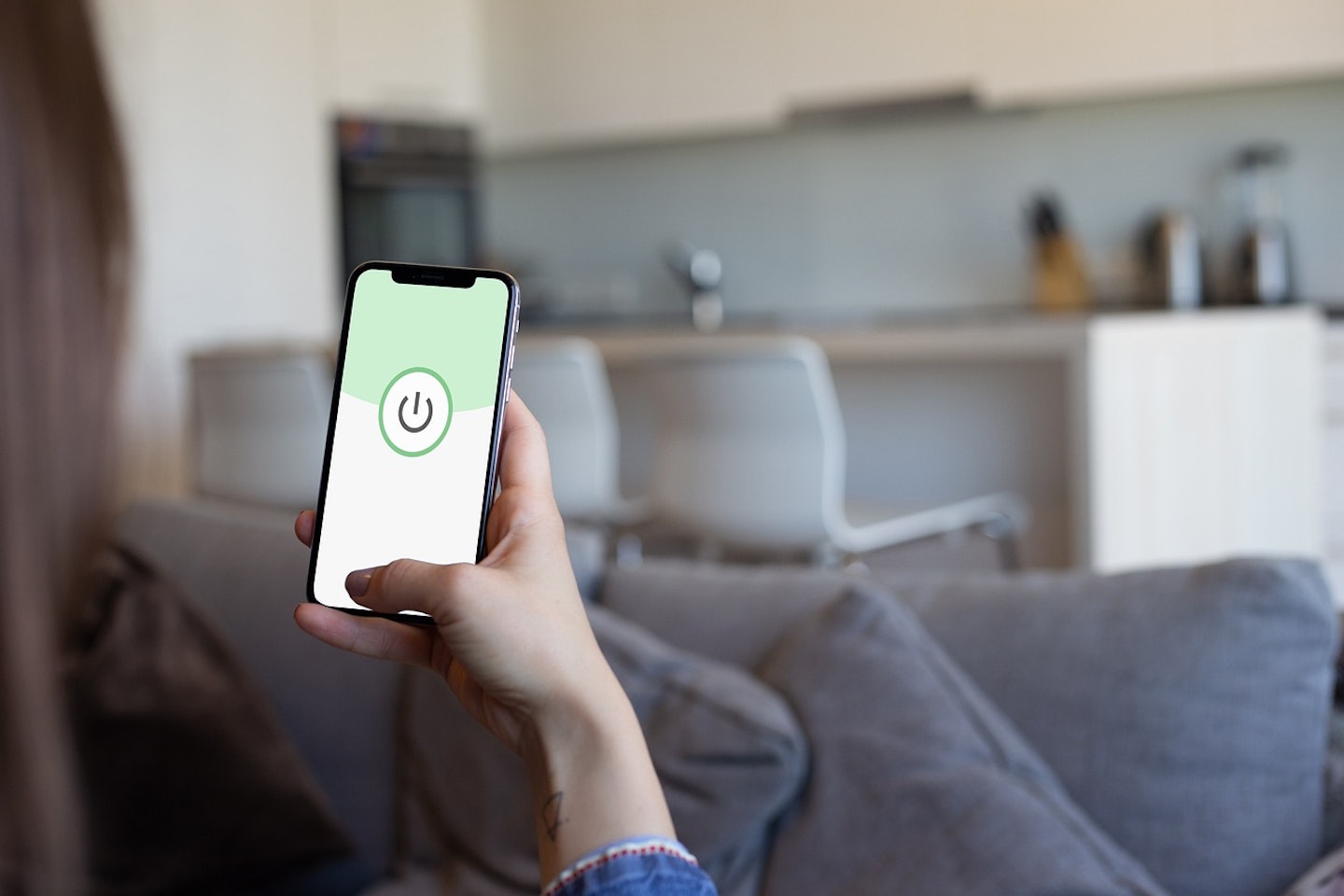
Now you’re logged into your new VPN, you’re probably eager to get it up and running. While the big activate button will be glaring out the screen at you, we recommend you hold fire and make your way to the VPN settings menu.
The setting menu of the is where you decide how your VPN will do its job. Here, you can choose protocol, security features, and general preferences. Often overlooked, but this step is very important if you want that tailored VPN experience.
There are some features of your Virtual Private Network that you definitely want on but they might not be automatically enabled. Tools like kill switches come under this bracket, there’d be nothing worse than thinking you have a security measure in place when in reality, you’re vulnerable. Even the most secure VPNs are only as secure as you make them.
Router set-up

Getting a VPN set up on your router take a few for steps than it would on your typical online devices, so we’d be doing a disservice if we didn’t tell you how. You’ll want to install a VPN to your router for a few reasons. For example, setting up a VPN on your own internet means that every device connected to that network will be connected, great, right?
Also, for some devices, the only way to be protected by a VPN is through router VPN installation. This one of the easiest ways to protect gaming consoles like the Xbox Series X, One, PS5 and PS4. Apple TV stick also come under this umbrella too.
Router installation
• Check your route is VPN compatible and subscribe to a VPN service
• Gather your VPN information e.g. VPN server addresses, protocol, username, password
• Open a web browser on a device connected to the router network
• Enter router’s IP address into the browser bar (often found on the back of the router or in its handbook)
• Enter the router’s username and password
• Locate the VPN settings, look out for terms like VPN, or VPN client
• Configure settings
• Test the connection
Jack Barrell is the Commercial Content Writer for VPNs. He's hands-on when it comes to producing best-of articles, how-to guides, and product reviews for Virtual Private Networks. On his off-days, Jack can be found in the gym, at the movies, or flicking through a car mag.
