It’s worthwhile adding a VPN to your Firestick. Whether you want to protect your privacy or access geo-restricted content to enhance your streaming catalogue, installing one of the best Firestick VPNs is a smart choice.
One of the standout advantages of installing a VPN on your router is its ability to bypass ISP throttling. Many Internet Service Providers deliberately slow down internet speeds for activities like streaming, restricting your ability to enjoy seamless online content. In the world of 4K UHD streaming, we all want to make sure we're getting the best speeds possible.
Thankfully, with a VPN encrypting your traffic, your ISP cannot detect the type of data being transmitted, making it difficult for them to throttle your connection. By avoiding or minimising throttling, you can finally experience the internet speeds you're paying for. Say goodbye to buffering and lag.
ExpressVPN nabbed the top spot in our ranking of the best Firestick VPNs for its delightful app, enhanced streaming servers, and unparalleled security measures.
The best Firestick VPN
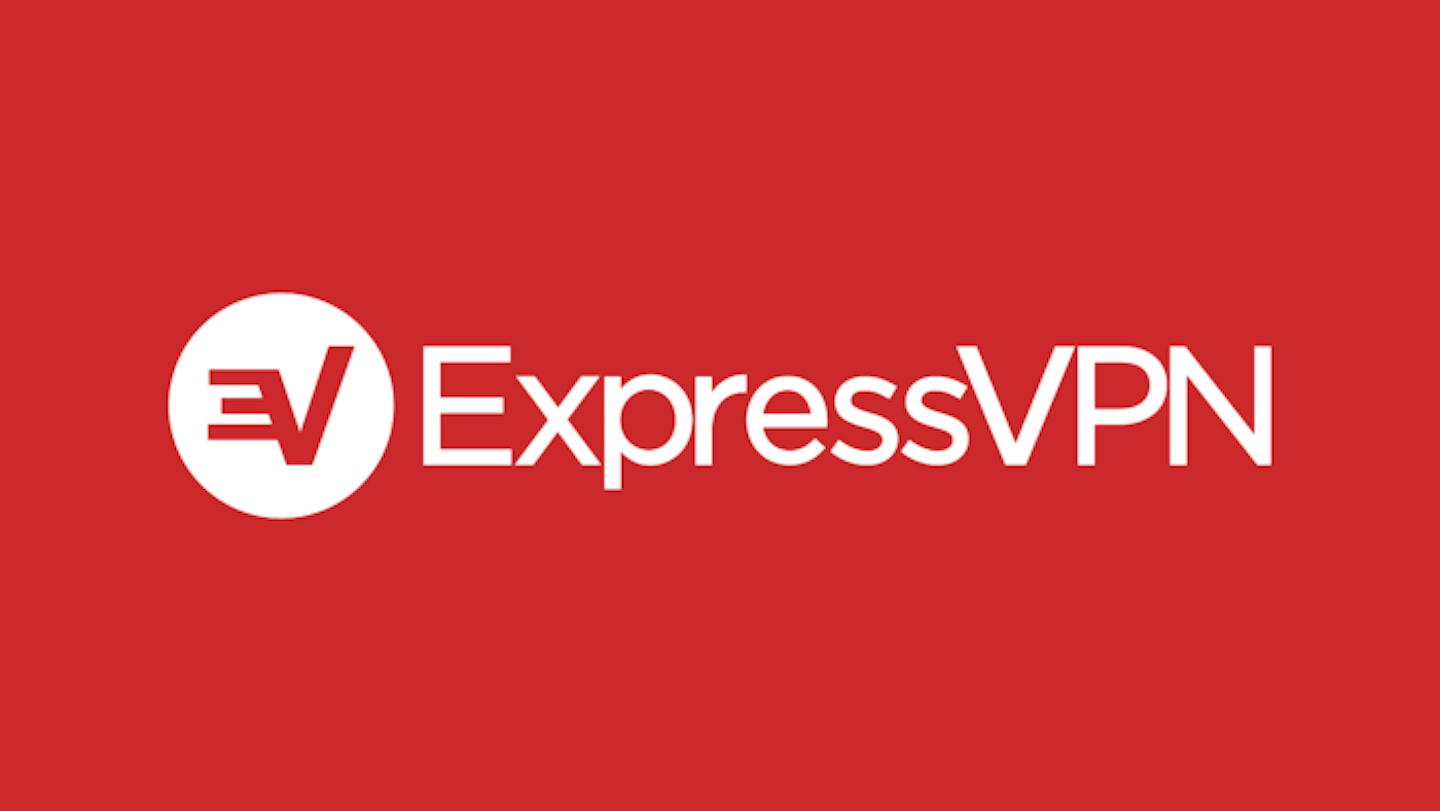
go.expressvpn.com
Pros
- Optimised speeds and security
- Sleek app design
- Superior Firestick experience
Please note: All prices are correct at time of writing. VPN deals and savings are subject to change at short notice.
How to install a VPN on Firestick
Downloading and installing a VPN to your Firestick should be a super simple process. Many of the most reputable providers have apps ready to download from the Amazon Appstore.
Head to the search bar and search for your VPN provider, for example ExpressVPN or Surfshark.
Download the app.
Log in to your account and connect the VPN to your chosen server.
Continue to use your Firestick as before, safe in the knowledge you are protected and getting good ISP speeds.
If there's a Firestick app, but it's not in the store:
Step one: Prep the Firestick
Plug your Firestick into the TV and get it powered on. Navigate to Settings on the top menu. Find My Fire TV, sometimes called Device.
Select Developer options.
Turn on Apps from Unknown sources. This lets you install apps that aren’t found in the Amazon store.
Step two: Install the app
On the Firestick home screen, type the name of your VPN provider in the search bar and select the app from the search results. You can also use the Alexa voice command feature to search for the VPN app.
On your desired VPN’s app page, select Download, sometimes called Get, to start downloading the app. Once downloaded, the installation will begin automatically. Follow the on-screen prompts to complete the installation process.
Step three: Launch and set up the VPN
After the VPN app is installed, go back to the Firestick home screen and scroll to the Your Apps & Channels section. Find the VPN app and select it to launch.
You'll be asked to sign in using your VPN account credentials. Enter your username and password to proceed.
Step four: Connect to a VPN server
Once signed in, the VPN app will present a list of server locations or a connect button. Choose a desired server location and select "Connect" to establish a VPN connection. Wait for the app to connect to the VPN server.
Once connected, the VPN app will display a notification or a key symbol indicating that the VPN connection is active. You can verify the VPN connection by checking your IP address using a website like whatismyip.com.
What if your VPN isn't on Firestick?
If your VPN doesn't have an app specifically designed for Firestick, you can try sideloading the Android APK file of the VPN app onto your Firestick using apps like Downloader or ES File Explorer. However, be cautious when sideloading apps and only download from trusted sources.
All of the best VPN providers that we recommend offer Firestick support, so pick one of these to avoid having to do this risky sideload method. On the other hand, you could use a VPN that offers router support. Then, your Firestick would be protected along with all the other devices on your network. At What's The Best we've got a step-by-step guide to installing a VPN to a router as well.
William Lobley is a Deputy Editor and reviewer for What's The Best, specialising in technology, gaming, and outdoors. He also writes for Empire Online.
