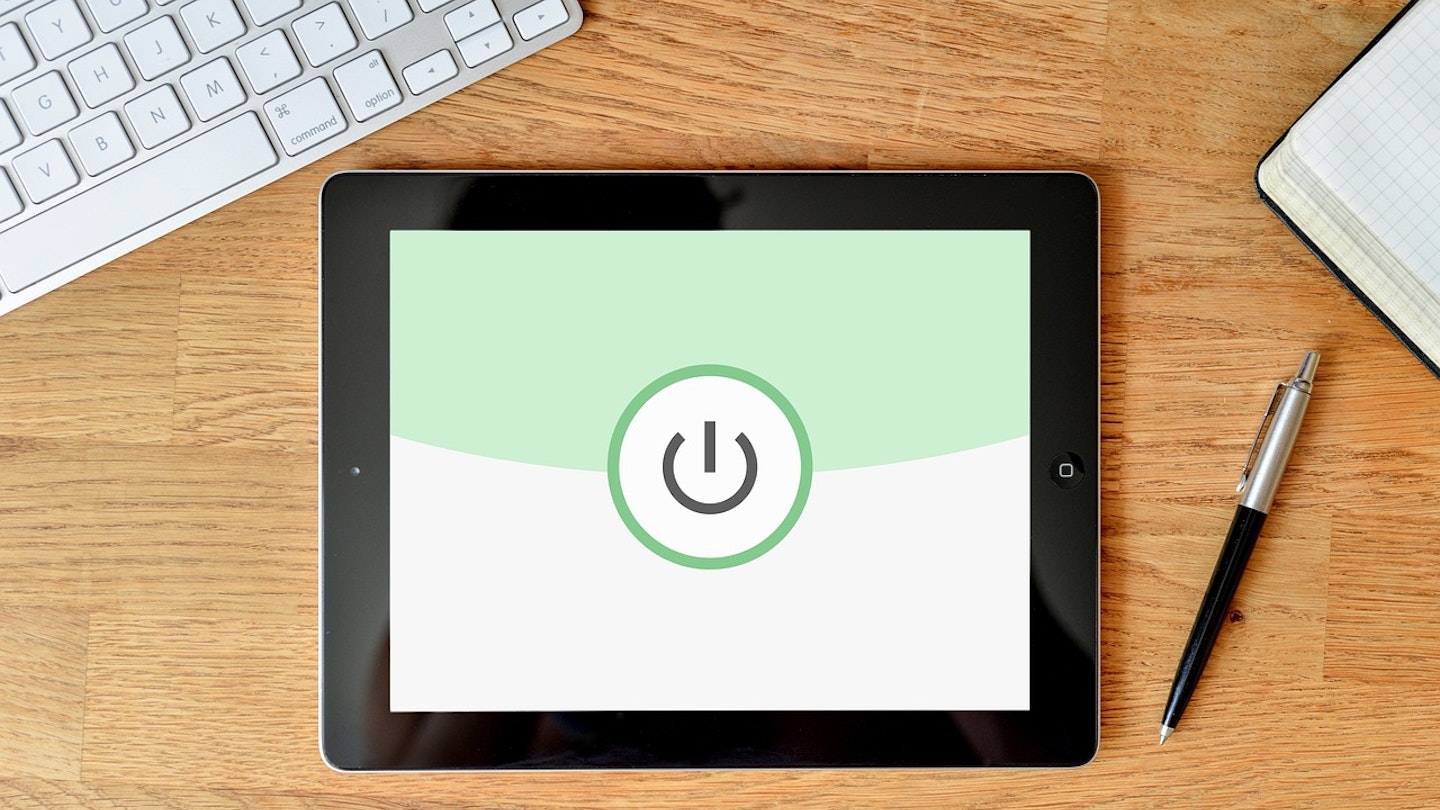A Virtual Private Network is a tremendous online privacy tool, but it still requires activation. It’s the finest ally when it comes to defending your online devices, and so, your personal information. Without a trustworthy VPN at your side, you subject your internet devices to the incalculable flow of online traffic, where cyberthreats and other dark forces can reach you.
It cannot be overstated how important it is that you know exactly how your VPN functions. After all, what's the point in having all the gear and no idea? You need to know how to activate it, when it’s active, and how to keep in the loop about its activity status. You’ll be able to see all of this from the VPN app, which is the control centre for the Virtual Private Network.
VPN status
Your Virtual Private Network will have a status, it might be active, offline, or reconnecting. When the VPN is online and doing the wondrous job that it’s designed to do, this is when it’s active. It'll identify as offline when it isn’t active and you’re using the standard, unprotected network connection. Bear in mind that just because your VPN app is open, it doesn’t mean it’s active. If you don’t have auto-connect enabled, there’s a good chance your VPN is offline and you’re vulnerable. You can switch on auto-connect in your VPN settings.
Your VPN will be connecting/reconnecting when you start up for your device, that’s if you do have auto-connect enabled. It’ll likely appear as reconnecting if your Virtual Private Network has lost a connection to the internet. In this situation, if your provider comes with a kill switch it should have automatically come into action.
The control centre
The best VPNs run in the background of your devices, but their status can be monitored at the mere click of a mouse or the tap of a screen. Most VPN control centres are laid out very clearly, the status of your VPN is central to the app. Here, you’re able to activate, disconnect it, and tamper around with a collection of other features.
Use a website
You can always double check your connection using a website that checks your IP, such as whatismyipaddress.com. Select a new country or location on your VPN, and head to site to check where it thinks you are - if it lines up with what you expect, you're golden.
Testing geo-blocking
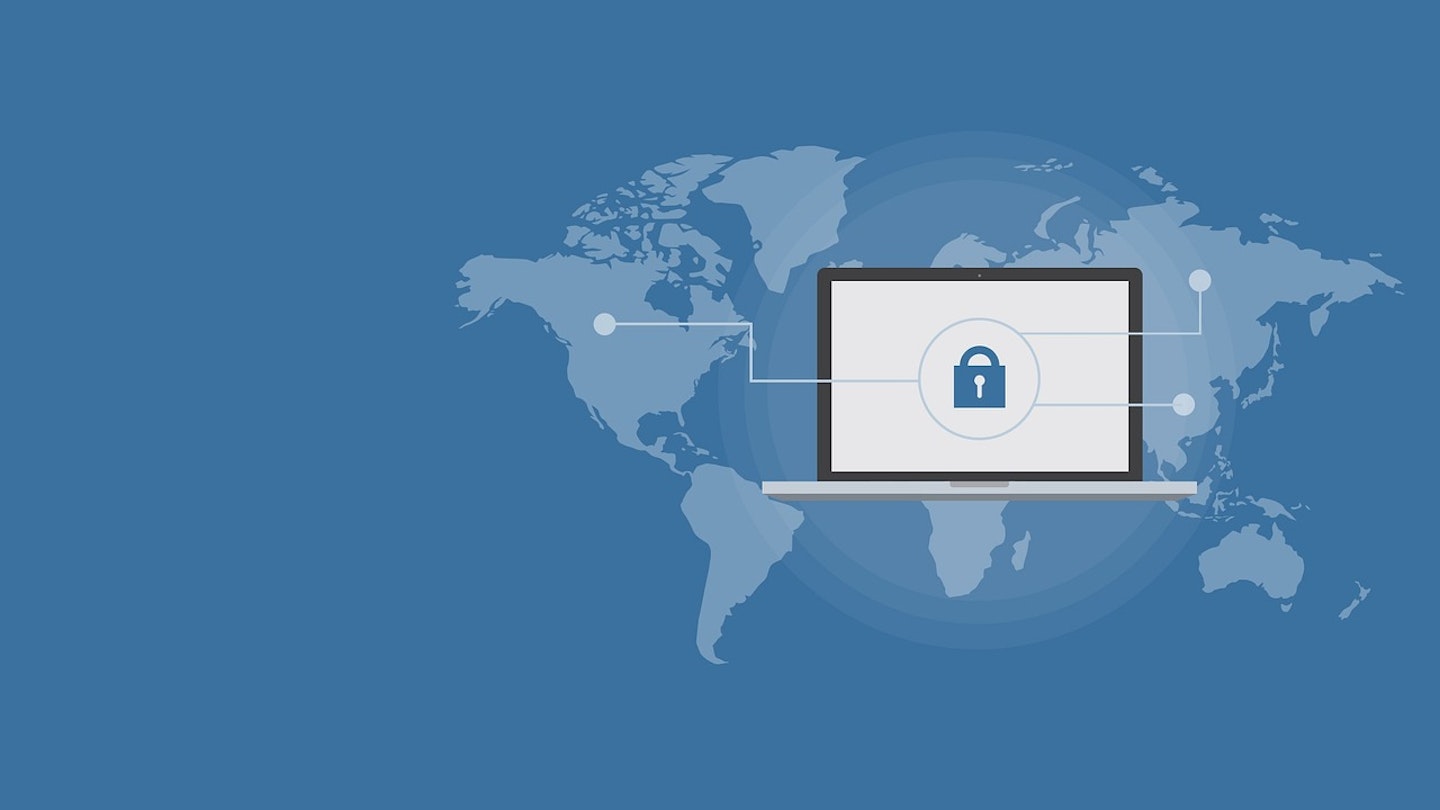
One of the benefits of using a Virtual Private Network is that you can change your IP address to that of another country. When you do this, you can access regionally blocked content, like let’s say, BBC iPlayer when you’re not in the UK. The only way to check whether your VPN is working and you’re using the chosen IP, is to test it out. We’d recommending picking a streaming service or any other piece of media that’s only available on a specific country’s servers. Choose that country for your IP and see if you can reach it.
If you for whatever reason believe that your VPN isn’t working when it should be, all providers offer customer support. At What’s the Best, we’d advise opting for a VPN provider that has 24/7 live support, this way it’s available any time and you’re guaranteed to speak with a real operator.
Jack Barrell is the Commercial Content Writer for VPNs. He's hands-on when it comes to producing best-of articles, how-to guides, and product reviews for Virtual Private Networks. On his off-days, Jack can be found in the gym, at the movies, or flicking through a car mag.