The humble computer mouse has come a long way since its invention in the mid-sixties, and now they sit alongside our budget PCs, laptops, and essential home office tech, making life easier than ever. But, many of us stick with the computer mouse that came bundled with the system we bought. Others find that the quality mouse they bought a few years ago is now woefully behind the times and slowing them down. So, is yours still up to the task?
The simple three-button mouse of the old has now been overshadowed by superior tech, such as new optical sensors, more buttons, comfortable ergonomic shapes, and wireless connectivity, to name but a few. Some are even miniature computers in their own right, running onboard software that supports programmable buttons and other customisations. The market is full of impressive-looking computer mouse options – which one is right for you?
Best computer mouse of 2024 at a glance
• Best overall computer mouse: Logitech MX Master 3S - View at Amazon
• Best budget computer mouse: Logitech M330 SILENT PLUS Wireless Mouse View at Amazon
• Best computer mouse for accuracy: Corsair M65 RGB Ultra Wireless Tunable FPS Gaming Mouse - View at Amazon
• Best ergonomic computer mouse: Logitech MX ERGO Advanced Wireless Graphite - View at Amazon
We’ve rounded up a selection of top computer mouse choices for you, looking at everything from a range of wireless mouse models to simple wired mice and excellent budget mouse options too. But that’s just the tip of the computer mouse iceberg where features are concerned. Looking for an ultra-high DPI mouse for professional-level accuracy? How about an ergonomic mouse to ease that wrist strain? We’ve found everything, from left-handed models to fully programmable computer mice for techy types.
But it is a bit of a minefield of brands and features, so we’ve also put together a comprehensive buyer’s guide and some FAQs at the end of the article. Also, you’ll see a lot of our recommendations are labelled as a ‘gaming mouse’ - but they’re great for non-gamers too. So, get ready to click and drag that jittery old mouse into the recycle bin, the best computer mouse for you is just a short scroll-wheel away.
Best computer mouse of 2024
All prices are correct at the time of writing. Prices, stock and deals are subject to change without notice.
Best overall computer mouse
 Logitech
Logitech Description
In our Logitech MX Master 3 review - the previous version of this mouse - we found it to have a highly comfortable, well-sculpted design with an advanced yet intuitive set of 7 programmable buttons with high-end customisation options. And we're glad to say that things have only improved with its successor - the MX Master 3S.
Still sporting the well-rounded profile and thumb recess for support during long sessions, the familiar button layout and slick electromagnetic precision scroll wheel (and the thumb scroll wheel) have been retained too. The resolution has been doubled to 8000 DPI - enough precision for professional applications. And for anyone who struggles to find a comfortable mousemat, it tracks on any surface - including glass. This version now boasts a 90% reduction in click noise too - making it close-to-silent. Battery life is still a massive 70 days of life on a single charge. The MX Master 3 also uses Logitech FLOW - which allows you to seamlessly move your mouse between multiple computers no matter the OS. An amazing mouse in all respects.
Pros
- Logitech software allows you to program various buttons and scroll wheel actions for maximum customisation
- The shape fits well in the hand and the thumb rest provides more support than most computer mice
- The ability to connect to up to three devices at once and seamlessly move between them (or switch if you prefer) is a game-changer for multitaskers
Cons
- Some users with smaller hands find it a little large
Best budget computer mouse
 Logitech
Logitech Description
This Logitech M330 Silent Plus sets out to prove that a simple three-button budget mouse doesn't have to be flimsy or uncomfortable to use. Here, the ergonomic design features a medium-sized hand-friendly overall shape that will suit most users. Welcome extras include a wireless connection (via a USB receiver) and a super-silent build that makes for a quieter working environment. It's a 1000 DPI mouse, so probably not for high-end users who need professional pixel-perfect accuracy, but for general everyday use it's ideal.
Despite not being rechargeable, the AA battery will keep it running for up to two years. The only real downside to this is also a plus depending on your point of view - the noise this makes in use is so minimal that some users aren't even sure they've clicked the buttons. As with all tech that does something new, after adjusting to the lack of noise this budget mouse ensures a peaceful workplace and is a joy to use.
Pros
- Super-silent with a 90% reduction in click noise - keeps your workspace quiet
- A comfortable, familiar build that will be instantly usable no matter what mouse you're coming from
- A very long battery life on just one AA battery
Cons
- Some users report that it's so quiet it takes them a while to trust that they've clicked the buttons
Best computer mouse for accuracy
 Corsair
Corsair Description
Mouse accuracy goes hand in hand with gaming, design and professional applications - and this Corsair M65 Gaming Mouse is one of the best on the market. And that's down to its astonishingly precise 26,000 DPI sensor. That means you'll have all the fine mouse control you've been dreaming of for pixel-by-pixel targeting and selection. Connection-wise this uses Corsair's SLIPSTREAM wireless technology for super-low latency - meaning your clicks and movements won't be hampered just because this mouse isn't connected by wire.
As productivity often goes hand in hand with accuracy, we're happy to see six programmable buttons and a six-axis gyro that supports programmable tilt gestures. And if you're not a gamer don't be put off by the unconventional design - its shape is highly tuned to support your hand and, even better, there are adjustable weights underneath. So, if you're heavy-handed and need more stability, or prefer to keep things light and agile, this is a brilliantly customisable mouse.
Pros
- The PixArt PAW3399 sensor offers top-of-the-line accuracy and tracking, even at high DPI settings.
- Corsair's Slipstream technology provides sub-1ms latency, ensuring your clicks and movements register instantly.
- one of the lightest wireless gaming mice on the market, with additional weights for fine tuning
Cons
- A shorter (but still reasonable) battery life than many other computer mice
Best ergonomic computer mouse
 Logitech
Logitech Description
Logitech takes ergonomics seriously. It even has a dedicated lab for development in this area. At first glance, this looks like a regular - if very curved - mouse. But you'll notice that this is actually a trackball - your thumb does all of the work and the mouse itself stays stationary. The beauty of this tried and tested design is that the trackball is super-accurate - it also takes away the wrist strain that some people experience with mouse movements. Logitech claims that this mouse results in 20% less muscle fatigue than a regular mouse. The palm support and thumb rest are well sculpted as you'd expect - plus an adjustable tilt, making for comfortable, longer sessions.
Elsewhere, there's a very handy precision mode button that toggles between two DPI levels - 400 and 2000. And that helps you to use this to navigate longer distances on larger screens as well as fine motor control over the details when you need it. There are six programmable buttons on offer too. It's also a wireless mouse that works over Bluetooth and wifi with a good 4-month battery life on one charge. Lastly, you can switch between two computers with the Easy-Switch button on the top. A brilliantly ergonomic choice.
Pros
- The vertical design and adjustable tilt angle help to reduce wrist strain and promote a more natural hand position
- The trackball allows for precise cursor control, making it ideal for tasks that require accuracy, such as graphic design and video editing.
- The sculpted palm support and thumb rest provide comfort for long periods of use
Cons
- There is a learning curve associated with using a trackball, so it may take some time to get used to it
Best wired computer mouse
 Razer
Razer Description
Anyone who prefers a good old-fashioned wired mouse over their wireless counterparts might be used to a bit of a no-frills experience. Yes, this is pitched as a gaming mouse, but the Razer DeathAdder V2 design is probably the least gamer-esque mouse we've seen - and that means it'll fit in with any modern computer setup without drawing the eye. Other than the subtle RGB backlighting (which is customisable) what you have here is a superbly-balanced and well-featured mouse that will never need a battery or recharge.
The sensor is the star of the show here, with a massive 20,000 DPI - that puts this into the right category for creatives and other professional work that needs fine accuracy of control. It's also been engineered for comfort with a nicely rounded contour for palm support. Welcome extras include eight programmable buttons for macros and faster, easier control. And, as this is a wired mouse, that wire has been designed to last - but it's light and drag-free too, so you won't know it's wired unless you're looking at it.
Pros
- The 20,000 DPI sensor tracks even tiny movements for pixel-perfect accuracy
- Eight programmable buttons mean this is anything but a basic wired mouse
- Quality and robust feel to the wire itself - ideal for long-term use
Cons
- Non-gamers may not like the (although minimal) gamer aesthetic
Best vertical computer mouse
 Logitech
Logitech Description
Vertical mice are entering the mainstream more than ever. As the science of ergonomics grows so does the range of innovative new designs. The key benefit of a vertical mouse is that your hand rests in a more comfortable handshake-style position as you use it. You still move the mouse as you would a normal mouse, and the button placements reflect that vertical design to increase comfort even further.
Logitech claims that its MX Vertical Ergonomic Mouse can reduce muscular activity by 10% compared to a normal mouse - and we can believe it. The overall sculpting and hand support here is excellent, thanks to a precise posture-friendly 57-degree angle. It can switch between two DPI settings for precision too. Also, being a wireless and Bluetooth mouse, you can take it with you anywhere and use it across up to three devices (Macs, Windows PCs and laptops) at once.The rechargeable battery is quick charging with a 4-month life on one charge. As with many computer mice here, there are some programmable buttons too. Welcome to innovative, functional computing comfort.
Pros
- The vertical design promotes a more natural posture, reducing wrist discomfort
- Excellent Logitech software allows you to customise both the buttons and the scroll wheel functions
- Logitech FLOW lets you connect and seamlessly use three devices at once automatically, or switch between them manually
Cons
- Some users find adjusting to the vertical grip takes time
Best computer mouse for Mac
 Apple
Apple www.johnlewis.com
Description
When we looked at the predecessor to this mouse in our Apple Magic Mouse 2 review we loved it's combination of traditional mouse usability and gesture controls. This may seem like an earlier model thanks to the name, but this is the more recent version. The key feature here is the touch-based gesture controls on the top surface - no clicky buttons, just intuitive multi-touch. It charges with a Lightning cable - so anyone with a more recent iPhone or tablet with USB-C connections will need to keep the included Lightning to USB-C cable handy.
All in all, Apple's Magic Mouse combines the functionality and efficiency of a trackpad with the accuracy and speed of a standard mouse to deliver an intuitive, gesture-controlled solution that's ideal for any Mac user. Its lightweight and user-friendly feel is not only a great cosmetic addition to any Apple tech you might own, it also has the legendary Apple build quality that will travel well and never let you down.
Pros
- Scroll, navigate, and interact with your Mac smoothly using intuitive gestures
- Lightweight and compact, making it easy to take on the go
- The minimalist design complements Apple products and looks great on your desk
Cons
- Some users find the low-profile design can strain your wrist after extended periods
Best multi-device computer mouse
 Logitech
Logitech Description
Featuring six customisable buttons and support for up to three connections, this mouse isn't unique on this list. But what we love about it is the combination of the Logitech Unifying Reciever, FLOW support and the easy-to-reach switch button on the top for getting between up to three systems. That receiver means it'll support up to six compatible Logitech peripherals, including keyboards, via a single USB dongle. And, once again, FLOW means you could have three systems on your desk at once and simply move your mouse from one to the other to get between them. Incredible stuff.
There's also a hidden extra thumb button built into the thumb support, which is brilliant for anyone who likes to maintain their comfort while keeping things functional. Scrolling is also amped-up here, thanks to a hyper-fast wheel that can spin and also stop on a dime if you need it to.
Pros
- The easy button placement means you can switch between your computer, laptop, and tablet faster - ideal for busy multitaskers
- The sculpted shape fits well in the hand and reduces wrist strain
- Up to 24 months' use on one AA battery
Cons
- May not be ideal for small hands
Best compact computer mouse
 Microsoft
Microsoft Description
Being a compact mouse also means having a decent battery life and a solid build. This Microsoft Wireless Mobile Mouse 4000 ticks all these boxes plus a few more. We love the attention to detail here, including the USB receiver that snaps into the base for safekeeping when you're travelling. It's also a comfortable curved design that is ambidextrous, so left-handed users will love the flexibility in the design here.
Two of the added extras propel this mouse to a new level for such a compact model. Firstly, this has Microsoft's BlueTrack tech that allows this mouse to track on almost any surface including even carpets and wood. Lastly, four customisable buttons add a usability boost. It's a miniature marvel of a mouse.
Pros
- Super compact and travel-friendly, this will go anywhere with minimal fuss
- The Microsoft BlueTrack tech means this will track on almost any surface - including glass
- Customizable buttons on such a small mouse is a welcome addition
Cons
- Some users find the battery life is a little less than claimed
Best left-handed computer mouse
 Logitech
Logitech Description
Logitech has really designed its Signature M650 L mouse with a wide variety of users in mind. Starting with the size, this is the large variant - but thankfully those with smaller hands have the option of a small-medium model too. Shape-wise, this is pleasingly curved and symmetrical, so it's no wonder that this comes in both left and right-handed versions. There are of course the usual precision scroll wheel and top buttons - and those buttons are engineered for low noise.
Elsewhere, there are two side buttons next to the cushioned thumb area and you can customise their functions too. Despite claiming that the top buttons create 90% less click-noise than standard mice, the two side buttons don't seem to benefit from this, so if you are a left-handed user who values silence this may be a deal-breaker. But, for everyone else, this is a well-balanced and practical mouse that's comfortable to use for long periods.
Pros
- The sculpted design provides a comfortable grip for left-handed users
- Enjoy a clutter-free desk with wireless connectivity via Bluetooth or the included Logi Bolt USB receiver
- Get up to 24 months of battery life from a single AA battery
Cons
- Some find the side buttons to be a little loud compared to the main low-noise buttons
Best computer mouse of 2024: Buyer’s guide
A mouse is one of the smallest yet most important pieces of computer kit you will ever buy. Getting your decision right can be the difference between accuracy and frustration, or comfort and a painful wrist. And this all comes down to making sure you look after function and ergonomics at the same time.
Choose the most important features first
In general, a helpful way to narrow down the vast range of computer mouse options is to decide on your most important feature first. There will be plenty of overlap, so don’t worry that choosing one main feature over another might mean losing others. Also, most computer mice come as wireless models these days, so wired versus wireless is really a basic feature that is down to your preference. That aside, here’s a breakdown of the main types of computer mouse and the kind of users they suit best:
Basic computer mouse
Many of us don’t need features like extra buttons or super-high DPI. For general office work, a standard budget mouse with the usual left, right and scroll wheel controls will absolutely do the job. Providing you’re looking after your comfort and usability, a simple computer mouse is a great functional choice. The only real options you might want to look at are whether it’s a wired or wireless model. If you’re all about keeping things simple and uncluttered, a wireless mouse is a great option. They’re fast and easy to setup and you can banish tangled wires from your desktop. They also make great portable options.
Ergonomic computer mouse
Anyone who has spent any amount of time using a cheap mouse, or even a mouse that just doesn’t suit them, will need to put comfort first. Long hours at work, or surfing the web or gaming, can lead to some pretty painful wrist conditions. Even a mouse pad with a cushioned wrist rest won’t save you from a mouse that is the wrong size and shape for your hand.
Ergonomic keyboards have been around for a long while, and the humble mouse has followed suit. There’s a huge range of options available now - including computer mice that use a vertical hand position (the same way you’d use a joystick); and ergonomically-contoured mice for better hand and thumb support. Some of these are actually trackball-based. They’re ideal for anyone who has issues with wrist movement, as they work by moving your thumb over a ball instead - the mouse itself doesn’t move at all.
Programmable computer mouse
This kind of computer mouse is ideal for those who need extra control over their mouse for use in special applications or games. The software that comes with these mice enables you to reprogram their functions - and this is much more than just changing the speed of the scroll wheel or the click function of the left or right buttons.
Many computer mice have extra buttons, clickable scroll wheels and RGB lighting - all of which can be adjusted in the software. And that can mean programming keyboard macros - a series of key presses that help you to quickly trigger commands. For instance, if you’re a creative professional you could set one of your mouse’s side buttons to run a series of key presses. That could trigger a series of operations like adding a new layer and pasting content in Photoshop. And if you’re always switching between a lot of open windows, you could program a mouse key to minimise them all or tab between them. Gamers love this feature too. They can automate a series of key presses mid-game using just one mouse button. That's a feature on many of the best Logitech gaming mice and others. The possibilities here are almost endless.
Highly accurate computer mouse
For designers, IT professionals, programmers and gamers, accuracy is king. If you need pixel-perfect computer mouse accuracy, you should prioritise your mouse’s DPI (Dots Per Inch). We’ve explained DPI in our FAQs below. But, in general, the more dots per inch the finer the level of control you’ll have when using your mouse.
Choosing advanced features
Much like the Logitech MX Master 3S, some computer mouse users like a few extra functional features. That includes things like even more extra buttons than most. The MX Master 3S has two programmable switches under the thumbrest, for instance. Plus an extra thumb scroll wheel on the side.
And then there are extras like being able to toggle between various DPI settings. That's ideal for busy professionals working across a dual screen monitor setup. It allows them to alter their mouse accuracy from one application to another. And then there's onboard memory - macros and settings are stored onboard instead of needing the software on the host computer. That’s perfect for anyone working across multiple machines and laptops for instance. Whether you game or not, you’ll find that many gaming mice are the best of all worlds in terms of advanced features.
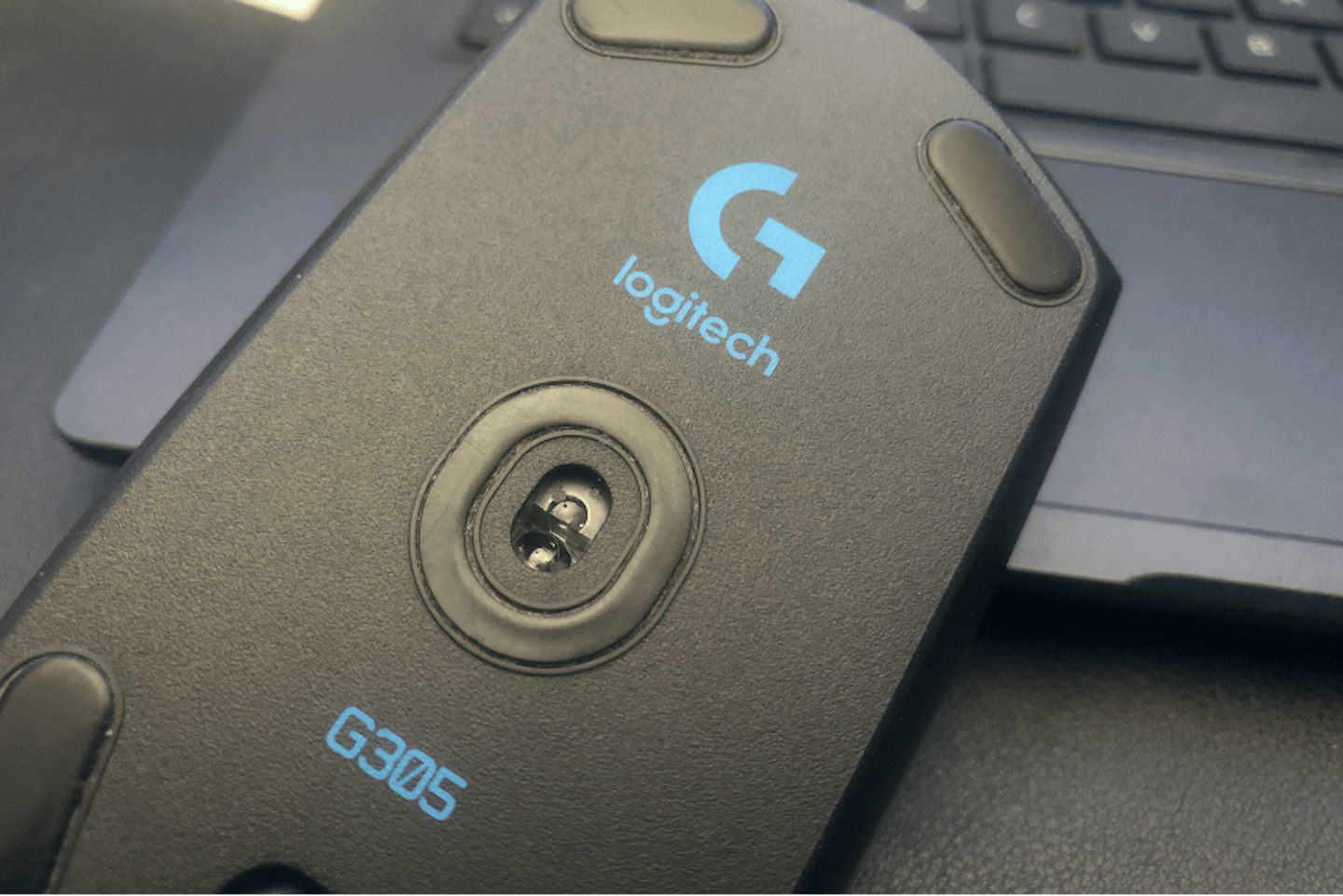
How many devices do you need to work on?
On the subject of working across more than one computer, some wireless computer mouse options include multi-device support. That means that the mouse can connect to several devices at once and seamlessly switch between them at the touch of a button. Logitech’s FLOW technology takes that one step further by allowing you to work across systems without having to manually switch between them
Accessorise your desk
Even the best high-DPI mouse will perform badly on the wrong surface. While plenty of desktops and mouse mats claim to be mouse-friendly, that can vary a lot. Textured surfaces might work well for some optical mice with advanced sensors. For other models, the higher the DPI the more those textures will register; And that makes for jittery cursor movement.
We recommend looking at high-quality mousemats from top brands - such as the Corsair MM350 PRO mouse pad. It’s made from premium material that supports a high DPU computer mouse and is also wipeable. The rubber backing will also keep it nicely grounded on your desktop. You don’t have to be a gamer to benefit from any of the best gaming mousemats either. They often come with the most premium features that all mouse users will benefit from.

Best computer mouse of 2024: FAQs
Who makes the best computer mouse?
As you’d expect, there’s no clear winner here. But that’s not to say that there aren’t some leading brands that are popular with users worldwide. At What’s The Best we’ve seen and used a lot of computer mice; Some of the best have come from the likes of Logitech, Razer and Corsair. These brands have a well-earned reputation for high-tech features and solid, reliable build quality. Many also take a very scientific approach to usability and ergonomics, using labs to ensure they come up to scratch.
What is DPI?
This stands for Dots Per Inch - or the increments of movement that the mouse sensor can detect. The finer the number of dots per inch the more sensitive your mouse will be.
While you can think of this as your mouse's sensitivity, don’t confuse DPI with cursor speed. In Windows and Mac operating systems you can adjust mouse sensitivity to suit you. In other words, it's the relationship between how far you need to move your mouse and the distance the cursor actually travels. This is adjustable no matter what DPI your mouse has.
DPI is really all about fine detail. If you need to be able to select tiny menu options or target in-game enemies with pixel-level accuracy, the more dots per inch the better. It means that the sensor can deliver a finer level of accuracy than most standard computer mice. Move the mouse a fraction in any direction and your cursor will be able to do the same. A lower DPI mouse would skip over more pixels instead.
Why is my computer mouse lagging?
Mouse lag can have several causes. If your cursor is jerky no matter what application you’re using, you have an issue with your computer or mouse hardware.
Computer-caused mouse lag could be because your system resources are running low. Check how hard your CPU and RAM are being pushed. If the whole system is maxed-out and struggling for resources, your mouse can too. If you only have mouse lag in one application, but not elsewhere, again look at the amount of system resources it's using; An update might be in order to solve this.
But, if you think your computer is running fine, you have a couple of options left. Firstly, make sure your mouse drivers and associated software are up to date. Second, check the battery level of your mouse (if it’s wireless). Then make sure that your computer isn’t close to anything that could be interfering with the wireless signal. Lastly, make sure the computer mouse sensor itself is clean, and the surface you’re using it on is also clean and suitable for use. We recommend investing in a new mousemat - in most cases, it’s the correct and cheapest way of solving the problem.
Who invented the computer mouse?
According to the Wikipedia page on the computer mouse, American inventor Douglas Engelbart created the first mouse at his research lab at the Stanford Research Institute. Although the trackball had been around for a few decades at this point, by 1964 Engelbart and colleague Bill English had created a handheld control box with a wire at the back of it. They coined the term ‘mouse’ due to its appearance. By 1968 they were offering them for commercial sale. In the early 70s, they were starting to appear as computer peripherals. By the 1980s, and the advent of Microsoft Windows, the computer mouse was a firm fixture of PCs the world over.
Chris Duffill is a Tech Product Writer for What's The Best. His background includes writing, editorial, marketing, design, video production and photography.
He specialises in home entertainment and audiovisual tech, including speakers, amplifiers, turntables, streaming media players, and TVs. He is also one of our resident experts in computing (PCs, tablets, smartphones, smartwatches), DSLR photography and all kinds of digital cameras. He also writes about retro gaming, game consoles and various electronic gadgets. If it plugs in, lights up or makes a noise, he’ll write about it.
Subscribe to the What’s The Best Newsletter to keep up to date with more of the latest reviews and recommendations from the rest of the What’s The Best team.
